Keep track of all new updates to CleanCloud
4 days ago
CleanCloud now requires email confirmation if the login IP address appears suspicious. 🔐✉️
If a login IP address seems suspicious, you'll be prompted to confirm the login by entering a code sent to your email address.
📑 To learn more, visit the guide: 'Securing Your CleanCloud Account & Troubleshooting Access'.
5 days ago
Exciting news for all CleanCloud users—introducing our brand-new website builder! 🎨✨
Create a personalized website for your laundromat or dry cleaning business where customers can easily make online bookings and learn more about your services.
-Make the most of our customizable templates, SEO optimization, AI-enhanced images, and much more.
-Available now within your CleanCloud account—get started today!
For a guide on how to setup your website, visit our help desk article.
11 days ago
Express orders will now be highlighted in yellow on both the Detail Page and the Cleaning Page. 🔆🔍
This update also applies to online orders that include an express fee.
📑 To learn more, visit the guide: 'In-Store Express Orders'.
12 days ago
Subscriptions without an integrated payment is now possible. 💸🚚
Subscriptions can now be created and added to customers in stores without integrated payments. The value of the subscription will be shown in the unpaid invoices page, staff will have to collect the subscription in cash and mark the invoice as paid.
📑 To learn more, visit the guide: 'Customer Subscriptions - Setting up a New Subscription'.
12 days ago
For your pickup and delivery service, you can now add a geofence for a route via our new preset buttons. 🗺️📍
These new presets allow you to easily set a circular geofence around a store with a radius of 3, 5, 10, or 15 miles. This is particularly useful for stores that use DoorDash with a delivery mile limit.
📑 To learn more, visit the guide: 'How to Set Up and Customize Routes for Pickup & Delivery'.
13 days ago
Exciting updates have been introduced to our Drag-and-Drop Machines Page, aimed at simplifying laundry order management through added features. 🚀
Here's a snapshot of what's fresh:
📑 These updates are just a preview of what's new. For more details, explore our comprehensive help guide: 'Drag and Drop Machines Page'.
19 days ago
In Plant and Store Assembly, now displays all racks for an order on completion if garments are split across multiple racks. This enhances efficiency in retrieving garments for storage.
📑 To learn more, visit the guide: 'Assisted Assembly Feature'.
24 days ago
Initially designed for printing summary labels post-assembly completion on MetalProgetti. Future updates will extend its functionality to various use cases on Plant Stations.
💬 For additional information, reach out to our support team.
41 days ago
We've enhanced price lists automation for orders created via the POS.
👉 To ensure your POS orders reflect the correct pricing based on your pickup and delivery preferences, follow these simple steps:
1- Go to Settings > Admin > Pickup and Delivery > General Settings.
2- Toggle on 'Allow Customers With Custom Price Lists to use them for Pickup and Delivery Orders'.
With this setting enabled, the POS will apply the correct price list to both in-store and pickup/delivery orders to your customers automatically.
📑 To learn more, visit the guide: 'Assigning a Price List to a Customer or Order'.
46 days ago
Customize locker instructions! When creating or editing locker locations, add specific instructions for each locker. Customers will see this info on the app/booking tool.
📑 To learn more, visit the guide: 'Lockers (Non-Integrated)'.
51 days ago
Export a comprehensive report outlining your machine's operations. Includes Order ID, process details, staff assignments, temperature, start and end times, and more.
📑 To learn more, visit the guide: 'Data Export'.
52 days ago
We have updated how timezones work in CleanCloud. ⏰🌐
Now you just need to set the closest timezone to your city once and you are done forever. There is no longer any need to change for daylight savings, and your historical data will be corrected.
To make sure you have the correct timezone set for your location go to Admin > Store Settings > Store Info and set your 'Timezone' in the dropdown.
It is ordered by continent so choose your city like America/New_York, Europe/London, Australia/Sydney or Asia/Dubai.
For detailed instructions and additional information, check out our guide: 'Timezone Configuration Guide'.
53 days ago
When notifying customers via SMS about their cleaned order, they can now access a payment link directly in the message to make payments online.
Note: To use these online payment features, your account must be integrated with a payment system.
📑 To learn more, visit the guide: 'Digital Receipt Setup'.
54 days ago
Customers can now conveniently pay for their orders using a new payment link directly on their digital receipts. This speeds up the process, making it much more convenient.
📑 To learn more, visit the guide: 'Digital Receipt Setup'.
54 days ago
When using CleanCloud Pay, customers can now save their card details when adding them to pay for an order online. This allows for faster future payments, enhancing convenience and efficiency at checkout.
📑 To learn more, visit the guide: 'CleanCloud Pay Updates'.
61 days ago
The tipping solution is now available in all countries. Manual integration is required for Canada and Australia. Contact support for assistance.
📑 To learn more, visit the guide: 'Terminal Tipping on CleanCloud Pay'.
61 days ago
We've enhanced the Ready page with a new feature! In addition to sorting orders by type (In-store and Delivery) or specific routes, you can now filter specifically for Locker orders.
📑 To learn more, visit the guide: 'Order Filtering Features'.
65 days ago
With CleanCloud Pay and Clearent integration, you can now effortlessly view, edit, and remove customer saved cards directly from your POS system. Update customers' default cards and gain access to key card details such as the card's expiry date, card type, the last 4 digits of the card number, and the date the card was added as changing the customers default card.
For detailed instructions and additional information, check out our guide: 'CleanCloud Pay and Clearent Card Management'.
72 days ago
Another addition to our route planner is the ability to manually drag and rearrange the order of deliveries to better fit your day. This is a great option if you’d like to alter the existing route order.
Note: Grow/Grow+ Only.
For detailed instructions and additional information, check out our guide: 'Route Planner & Route Optimization'.
79 days ago
Your drivers can now send messages directly to customers via the Driver App, while ensuring their phone number remains hidden. This is a quick and easy way to keep customers updated on the status of their orders.
To activate this feature, simply navigate to Settings > Admin > Pickup and Delivery > Driver App > and enable the 'Use CRM Messenger' toggle.
Note: Grow/Grow+ Only.
For detailed instructions and additional information, check out our guide: 'Driver App Messenger'.
81 days ago
Before, you could only print customer barcodes with receipt printers. But now, you've got the option to use label printers too. This comes in handy for sticking barcodes on items like laundry bags or loyalty cards.
For detailed instructions and additional information, check out our guide: 'Customer CRM'.
82 days ago
The next time you export an Orders (Sales) and Orders (Revenue) report, you'll notice a new column for section IDs. These IDs correspond to the sections you've created in your account, like laundry, dry cleaning, or others.
For detailed instructions and additional information, check out our guide: 'Data Export'.
86 days ago
When accessing the Metrics page, the default date range encompasses the entire day. However, if a single day is selected, a time picker will appear, allowing users to specify time intervals such as 2pm to 8pm.
📑 To learn more, visit the guide: 'Overview Page in Metrics'.
92 days ago
CleanCloud Pay terminal support tips for all countries (excluding Canada & Australia).
For detailed instructions and additional information, check out our guide: 'Which CleanCloud Pay terminal is best for you?'.
92 days ago
In our route planner, you now have the option to filter pickup and delivery routes based on the type of order, whether it’s from a business account or a customer account. This update gives you the ability to clearly differentiate and view specific orders.
Note: Grow/Grow+ Only.
For detailed instructions and additional information, check out our guide: 'Route Planner & Route Optimization'.
93 days ago
Now, our DoorDash integration reaches a maximum coverage area of 15 miles from your store address. 🚚📍
Availability: DoorDash integration is currently available in the US and Puerto Rico.
For more details, check out our comprehensive guide: 'DoorDash Service Costs'.
111 days ago
🚚 Driver App Optimizations: Grow and Grow+ customers can now opt for Google Maps or Route Pro in the Driver App or POS for efficient pick-up and delivery planning.
🗺️ Route Planner Enhancements: Enjoy several updates, including grouping orders by time slot, optimizing multiple routes simultaneously, and specifying vehicle engine types for deliveries.
⏰ Driver ETA Notifications: Route Pro now also sends Driver ETA to customers via 'Driver On Their Way Notifications' through email, SMS, and push notifications.
111 days ago
You now have the option to include item notes on garment tags, allowing you to document specific details like stains or damage associated with the tagged item. 🏷️🗒️
For detailed instructions and additional information, check out our guide: 'Garment Tags'.
114 days ago
Simplify your workflow by assigning orders seamlessly to washers, dryers, folding tables, or ironing tables. 👕🌀
🔄 Update: Upon completion of the dryer cycle, a green + button facilitates additional cycles if required.
For detailed insights, explore the guide in our helpdesk: 'Drag and Drop Machines Page'.
117 days ago
Experience streamlined order grouping with our latest enhancements! 🔄👚
-Racking from Cleaning Page: When racking from the Cleaning page, the system verifies if the customer has existing orders on the rack in the Ready page, notifying the staff accordingly.
-Scanning Orders to Rack on Ready Page: When scanning an order to the rack on the Ready page, the system checks if the customer already has other orders on the storage rack and notifies the staff if so.
To learn more, visit the guide: 'Activate Rack Prompt when Order is Cleaned'.
117 days ago
CleanCloud releases the latest version of the Driver App, v4.0.8, featuring robust push notification support. 📱🚚
Drivers receive instant push notifications for same-day pickup orders, streamlining their workflow and ensuring prompt response to new orders. Enable this in Settings > Admin > Pickup and Delivery > Notifications > 'Send Push Notifications to Driver App for New Orders'.
Explore further details in the 'Driver App' guide for an optimized delivery experience.
131 days ago
With the new Email Template Builder, you can now customize your online signup welcome emails. 📩🎉
Head to Settings > Marketing > Email Templates, and under Settings > Template Action, choose 'Welcome Email' for a personalized touch for your online signups. Exclusively for Grow and Grow+ plans.
For detailed insights, explore the guide in our helpdesk: 'Email Template Builder Guide'.
131 days ago
You have the option to enable automated welcome emails for new customers who sign up online or those added manually via the POS. Both the customer and the main admin email address associated with your account will receive a copy of this email.
📑 To learn more, visit the guide: 'Setting Up Welcome Emails for New Customers'.
134 days ago
Now filter orders by type: Pickup/Delivery vs. In-store. 🔍📊
Access the Search page by going to Settings > Search. Refine results by specifying 'Order Status' and 'Order Type', distinguishing between 'In-Store' and 'Pickup and Delivery' orders.
Learn more in the 'Search Page' guide.
135 days ago
Assign new pickup dates for repeat orders with the 'Reschedule Repeat Pickups to Date' feature. 📅🔄
While adding a 'Closed Date' in the Route settings, select an alternative date in 'Reschedule Repeat Pickups to Date'. Once this is set, the pickup date changes when the repeat order is generated, and customers are notified of the change.
For detailed instructions and additional information, check out our guide: 'Automatic Rescheduling for Store Closed Dates'.
135 days ago
Ensure smoother pickups by setting a reminder alert for customers. ✉️📅
Simply toggle the 'Send Pickup Reminder The Day Before' feature in Settings > Admin > Pickup and Delivery > Notifications for a friendly customer pickup reminder.
To learn more, visit the guide: 'Pickup and Delivery Notifications Settings'.
136 days ago
Now set default ready-by hours, not just days. ⏰💫
In addition to setting default ready-by days, you can also specify ready-by hours, providing more precise order management capabilities. Explore this feature under Settings > Admin > Workflow > General Settings > Default Order Ready By > now choose either 'Days' or 'Time'.
To learn more, visit the guide: 'Optimizing Workflow with Default Ready-By Settings'.
137 days ago
Exciting news! DoorDash time slots have been updated to a 1-hour window for enhanced flexibility. 🚚🕒
Now, customers can book 1-hour windows instead of the previous 3-hour requirement. Note: DoorDash integration is currently available in the US and Puerto Rico.
Configure your store's availability on Settings > Admin > Pickup and Delivery > DoorDash > Pickup and Delivery options, specifically under 'Business hours for Dashers'. For route-specific availability, explore Settings > Pickup and Delivery > Routes > 'Custom DoorDash Business Hours'.
Learn more about configuring DoorDash delivery windows in this helpful guide: 'Configuring DoorDash Delivery Windows'.
149 days ago
Introducing the new Monthly Summary Report feature on CleanCloud. 📊📬
Enjoy key metrics in a detailed monthly summary email, including paid orders, revenue, unique and new customers. Activate it on Settings > Admin > Notifications > General Settings > Send Monthly Summary Report.
To learn more, visit the guide: 'Automate Monthly Summary Reports'.
150 days ago
Unleash the power of personalized marketing with CleanCloud's new Email Template Builder! 🎨📈
Create custom templates effortlessly for impactful email campaigns. Exclusively for Grow and Grow+ plans. Find it in Settings > Marketing > Email Templates.
For detailed insights, explore the guide in our helpdesk: 'Email Template Builder Guide'.
152 days ago
POS now automatically assigns pickup/delivery fees to orders! 🚚🔄
When creating a new pickup/delivery order in the POS, the system applies delivery fees based on standard/custom route/locker fees, subscriber privileges, or free delivery based on the subtotal amount.
To learn more, visit the guide: 'Creating Pickup & Delivery Orders in CleanCloud POS'.
159 days ago
Experience improved performance and added features on your iPad or tablet. 📱🌐
Manage your business on iPad/tablets with improved features, including camera support for photo uploads. Download from Google Play or the Apple App Store for a better experience. Access anytime, anywhere.
To learn more, visit the guide: 'Mobile CleanCloud POS App'.
164 days ago
Introducing automated reschedule notifications for store closures. 📅🔔
If a customer's repeat pickup falls on a closed date, our system automatically notifies them to reschedule. Easily manage closed dates in Settings > Admin > Pickup and Delivery > Routes. On closure days, flagged orders trigger customer notifications, ensuring a smooth rescheduling process.
To learn more, visit the guide: 'Automatic Rescheduling Notifications for Store Closed Dates'. Streamline orders during closures, perfect for holidays!
174 days ago
Order photos now show on digital receipts. 📸📱
Enable this by going to Settings > Admin > Notifications > Send Link to Digital Receipt in the Email and SMS tabs. Once activated, photos from POS or Driver App orders will be visible at the bottom of the digital receipt.
Dive into our 'Digital Receipt Setup' guide to learn more.
177 days ago
We're happy to announce the recent enhancements to our Release Form feature. 🚀📄
🥇 First Order Release Form: Automatically include release forms in a customer's initial order to ensure awareness of basic store terms and conditions. This can be set on Settings > Hardware > Receipt Printer > Release Forms > Release Form on First Order.
📧📲 Release Forms in Digital Receipts: Include release forms in Email or SMS receipts by enabling 'Send Link to Digital Receipt' in Settings > Admin > Notifications > Email/SMS.
✍️ Digital Signatures on POS: Activate the 'On Screen Sign' feature to enable customers to digitally sign the release form during checkout using the mouse cursor (for computers) or touchscreens (on tablets and iPads).
For a detailed overview, refer to our 'Creating Release Form' guide.
177 days ago
CleanCloud Payroll now supports 1099 Contractors. Effortlessly handle payroll for both W-2 Employees and Contractors through Gusto. 🚀💼
Dive into the comprehensive guide to discover how to set up and manage W-2 Employees and 1099 Contractors through Gusto: 'Setting Up a (1099) Contractor in CleanCloud Payroll'.
180 days ago
Easily display and set Tax ID on customer accounts! 📊💼
Head to Settings > Admin > Workflow > New Order page > Optional Customer Fields, toggle on 'Tax ID', and update it on the customer CRM page. Business accounts will automatically display the Tax ID.
The Tax ID will be visible on invoices for both customer and business accounts. Learn more on our 'Sales Tax Setup'.
191 days ago
We're excited to introduce an extra layer of security for your CleanCloud account with Two-Factor Authentication (2FA). 🛡️🔒
Easily enable it via Settings > Users > Manage User Accounts. Just download a trusted Authenticator App, follow the quick setup, and enjoy enhanced security for your CleanCloud account.
Your security matters, and CleanCloud is here to keep your account safe and sound. To learn more, visit the guide: 'Two-Factor Login for Users'.
191 days ago
You can now easily top-up customer Laundry Cards right at the front desk through our POS system, eliminating the need to rely solely on kiosks. 💸💳
All you need to do is create a Laundry Card product in your CleanCloud account, and then, when needed, select a customer and top up their card with the required amount. Enjoy simplified laundry card management with CleanCloud's new POS feature.
This feature is only compatible with LaundryCard, FasCard, and Laundroworks.
To learn more, explore our guide: 'Add Funds to Laundry Cards via the POS'.
201 days ago
Enhance your report management with CleanCloud's Report Export Scheduler. 📆📊
Easily customize report types, set frequencies, and select recipients. Access this feature through Settings > Metrics > Data Export > Scheduled Report Exports > 'Schedule Report'. Once configured, your reports will be automatically delivered to your inbox.
To learn more, explore our guide: 'Report Export Scheduler'.
215 days ago
Introducing 'Cash Discounts' - Simplifying order processing! 💸🚀
Set a default cash discount percentage at Settings > Admin > Payments & Finances > Payments > 'Cash Discount (%)'. It automatically applies when the payment method is 'Cash'. Enhance your customer experience effortlessly!
For step-by-step instructions, explore our 'Cash Payment Discount' article.
241 days ago
It will be possible for you to modify and alter the information related to a registered Heat seal barcode.
You can go to https://cleancloudapp.com/barcodes to modify a number of dropdown menus, including Patterns, Brand, Style, and Upcharges.

244 days ago
An Owner's Risk Release Form is an optional feature that you may add to your receipts, and it can be automatically attached to specific products. For further information, see this article. Creating Release Forms
To edit your product, navigate to Settings > Products > Edit > Release Form dropdown and choose the appropriate release form that you want attached to the product.

248 days ago
It will now be possible for you to include information of where the customer found out about your business when you add them to the POS.
You can turn on the setting in Settings > Admin > Workflow > New Order Page > Optional Customer Fields > Toggle on 'Customer Source'
There will be a fresh set of options with some pre-installed defaults, like:
Google Search
Google Maps
Yelp
Friend or Family
You can add or remove sources from the list above if you wish.
Then simply choose the relevant options from the newly available selection 'Customer Source' when adding a new customer from the New Order Page +.
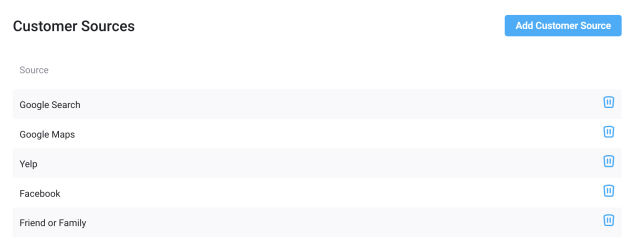
251 days ago
The ability to view a tips column on the Revenue page in Metrics has recently been implemented.
Head to Settings > Metrics > Revenue > Toggle on Show Tips to add the column to the report.
254 days ago
You can now add a discount percentage to invoices when you create a new Repeating Invoice.
Head to Settings > Invoice > New Invoice > Select Repeating from the dropdown and apply the discount percentage.

258 days ago
You will now have access to a Garment Summary Report from the Data Export section under Metrics. Giving you an exported file showing the breakdown of each Garment individually for each order.
Head to Settings > Metrics > Data Export > Select from the dropdown Garment Summary.
261 days ago
You can now add a separate in-store minimum order amount for your Express orders ensuring those Express/Rush orders have their own minimum amount.
Head to Settings > Admin > Workflow > General Settings and scroll down to Minimum Order Amount Express ($)
263 days ago
If you wish to explore customer comments further, you can access a more comprehensive view of the feedback by navigating to Metrics > Reviews.
Within this section, you have the flexibility to sort the reviews based on specific criteria, including the period and the staff member responsible for servicing the order. This allows you to gather valuable insights and continually improve your service. Review Feature

265 days ago
The most recent due date filter on the Cleaning page now includes Overdue orders in Today's selection and has a separate Overdue option to just show those that are late. You can separate the filtered view by Due Today & Overdue or view only the Overdue orders.
Head to the Cleaning Page > Select the dropdown that says ‘All’ next to ‘Filter Sections’ and select what filtered view you wish to see.

269 days ago
You will now be able to create a statement for a customer or business account going back up to a year. Previously 90 days was the cap for a statement creation.
Head to Settings > Invoice > New Statement > Select the Customer or Business > Arrange the date range to as far back as a year.
272 days ago
In the Orders (Sales) data export file you will now find two new columns for the number of bags in and the number of bags out for each order received.
276 days ago
You now have the ability to change the order of your created promo carousel cards for the Web Booking tool and the App.
Head to Settings > Discounts & Promos > Promo Carousel. If you look at the left side of the Carousels you will see some dashed lines allowing you to grab a Carousel and move it to where you prefer.

279 days ago
Our 7.7 version of our customer app includes the following updates:
282 days ago
After an order has been detailed on the Detailing page you will be able to view when the order has been detailed and by which staff member on the Cleaning page, the Ready page, or on the Search page.
289 days ago
You can now take a mobile card terminal using CleanCloud Pay or Clearent on the road with your driver to take payment on the go.
On the Driver app, go to the 3 lines at the top left, then go to ‘Settings’ and enter the relevant terminal information in the terminal fields. The driver can then select the pay-by-card terminal option on the Driver app to take payment for an order.

293 days ago
We now allow you to process reports in the background when more than 15 stores are selected. This will be emailed to you.
You can also download the reports from Settings > Metrics > Data Export > Exports History.
298 days ago
You will now have the ability to give any of your users/staff members the ability to use the Data Export feature.
Head to Settings > Users > Click on the pencil icon next to one of your users > Check the 'Export Data' permission > Update

303 days ago
Our new laundry bag out labels will now show if there are also any hanging items and whether the order is still unpaid.

306 days ago
You will now be able to place an in-store order minimum amount excluding retail items in your settings. Allowing even when selecting one item for a customer it will automatically add your in-store minimum cost.
Head to Settings > Admin > Workflow > General Settings > Minimum Order Amount ($) and enter an amount you wish.
Below there is also an express order minimum amount which you can set.

310 days ago
You now have the ability to report an issue with any order and keep track of these issues. Please have a look at this article for further information Order Issue Tracking.
312 days ago
You will now be able to view all the history of any prior exports. Go to Settings > Metrics > Data Export. After exporting any of the data sets you will see at the bottom the history with a few columns of information such as Title, Exported By, Date, Etc…

317 days ago
Previously on the /barcodes page, we displayed a long list of all your heat seal barcodes, which if you have plenty of orders could cause the page to load slowly. Now we have implemented a search feature allowing you to search for heat seals from a barcode range allowing for faster load times on the page and an easier way to search and find only the barcodes you are interested in.

321 days ago
Customers can now share their unique referral code with friends and family and simply walk into your store where you will be able to apply the referral code in the POS. When adding in the new customer you will see a new box labeled Referral Code to enter the relevant code. Please review this article on how to activate referral codes for your customers. Using Invite / Referral Codes

324 days ago
If a customer's default payment method is set to ‘Pay by invoice’ in the POS and the customer then places a Pickup and Delivery order online, it will not automatically charge the saved card on file. Instead, it will keep the customer on the invoice payment method.
Please see this article on how to set a default payment method for your customer: Customer Default Payment
328 days ago
If you are using our Services order flow which can be set up from Settings > Admin > Pickup & Delivery > General Settings > Customer Order Flow > Customer Only Selects Services, and you have previously added an extra turnaround time for any of your products in the Products section, we will ignore this extra turnaround time for customers placing a Pickup and Delivery order with you to ensure it matches just the turnaround time set for the services flow.
331 days ago
When creating a promo code you can now auto-assign customers to a certain business account. In the screenshot below you will see that you can select from the 'Assign Customer To Business' dropdown any business account you have previously created. Once the customer then enters the promo code, they will be auto-assigned to the relevant business account.

333 days ago
When detailing your orders you can now quickly copy any details to all your items in an order. Once you have added details to one of the items you can click on the copy paper icon on the right and the details will be copied to all items in that order.

336 days ago
When creating a subscription you can now ignore the minimum order amount for pickup and delivery orders, allowing you to still have a minimum order cost for customers not on a subscription while being able to ignore this cost for your subscription-based customers.

339 days ago
In Settings > Admin > Pickup and Delivery > General Settings, if you are using our ‘Customers Only Selects Services’ option, you can tie upcharges to the relevant services you offer. When adding or editing a service, choose a product from the list and then choose the relevant upcharge to tie to it. Your customers can then choose if they want the add-on/upcharge on the service they selected when they place an order with you.

342 days ago
When marking the order as paid by check on the Invoices page or when on the Ready page, you will have the ability to enter the Check Number. This number is used to keep a record of the reference of the payment by check. Have a look at this article for more info: https://help.cleancloud.com/en/articles/7942086-check-number-for-invoices-and-ready-page

345 days ago
When creating the routes for your Pickup and Delivery Service, instead of creating a geofence, you can now simply enter the zip codes of the area you wish to serve for your route.
You can consult this article for more information: https://help.cleancloud.com/en/articles/7941985-zip-codes-for-geofences
347 days ago
You can now delete and view deleted messages in the POS by heading to the message box icon next to the i symbol in the top right corner of your screen.
You will find a trash can icon next to the message allowing you to delete and another box that says view deleted taking you to any messages that have been deleted.

349 days ago
After performing a cash-up for your store you can now come back and see all the coins/notes that were in the previous cash-up.
Go to the ‘Declared Cash’ number highlighted in blue to be taken to see the Declared Cash Denominations.

352 days ago
When weighing laundry products there is now a “Wet Weight” button.
If any of the bags being weighed was originally assigned as wet, then staff will be asked to reweigh before marking the order as cleaned.

354 days ago
You will now have the option to call your customer's second phone number just in case they happen to not answer the primary number on file. You will see two phone options at the top of the driver app when looking at a customer's order.

356 days ago
You can now capture a secondary phone number for your customers to include a mobile number or business number for customers. You can add the secondary number when adding a new customer or editing an existing customer.

359 days ago
When a new pickup order is placed it will be highlighted in blue on your navigation bar with a blue circle until you visit the pickups page. This is to ensure that you do not miss any new pickup orders that come in.

361 days ago
You can add a re-weigh option on the Ready page when a customer comes to collect an order prompting your staff to re-weigh the laundry bags one more time to ensure the whole order is there.
You will be able to see the original weight and compare it to the current weight of the order.
To set this up go to Admin > Workflow > Ready Page > Prompt For Re-Weigh When Giving Order to Customer.
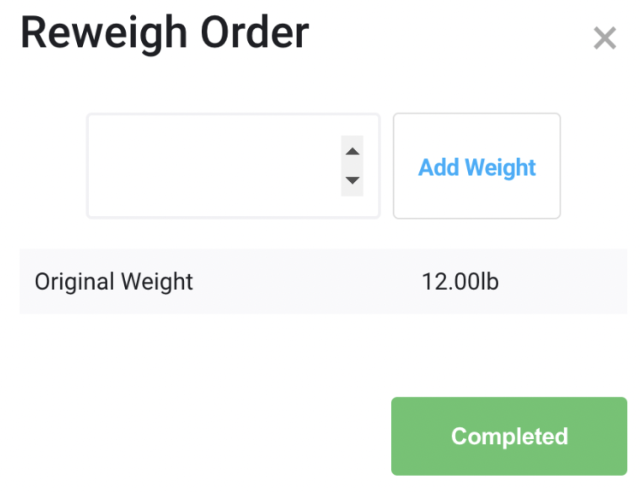
363 days ago
You will be able to re-weigh your orders after marking them as cleaned.
Set this up by going to Settings > Admin > Workflow > Cleaning Page > Prompt For Re-Weigh When Order Cleaned. Particularly useful to ensure you have the entire order after the cleaning process.

366 days ago
Now with the integrated CleanCloud Pay system, you can now offer a subscription-based service to your customers.
You can create subscriptions for your customers when they sign up through the customer app or the booking tool - this will guarantee ongoing revenue regardless of the customer's activity.
368 days ago
In combination with CleanCloud Pay being able to take online payments, you can also receive a dedicated card terminal that integrates right with the POS system.
In this article, you will find the CleanCloud pay terminals we can offer you and in which region they are available in.
370 days ago
If you are outside the US and among our list of eligible countries (i.e. Canada, Australia, New Zealand, United Kingdom, EU) you can now use our own integrated payment solution CleanCloud Pay!
Take online payments through the POS, the Customer App and Web App!
Check out some of these handy articles for your CleanCloud Pay needs.
373 days ago
If there happens to be a date when your store will be closed, for example a holiday, then you can add this closed date and this will be calculated into your ready-by date and it will skip the closed date selected.
This can be added from Settings > Admin > Workflow > General Settings
375 days ago
You will now have a bit more flexibility over your ready-by-date in the admin section when you go to Settings > Admin > Workflow > General Settings
You can choose to exclude the specific days of the week you want to be skipped, for instance Sunday & Monday.

377 days ago
If you would like to include a release Form at the bottom of your receipts you can do so by heading to Settings > Hardware > Receipt Printer > Add Release Form
You can then attach the release form to any of your orders by selecting the upwards facing arrow at the bottom of the NEW ORDER page, then select the release form you created from the dropdown which appears when you select 'No Release Form'.

380 days ago
You can filter by the section on the detailing and cleaning page to help you see which orders from which section need to be detailed or cleaned. You will see a filter section dropdown at the top of the detailing and cleaning pages to help you easily identify orders containing these items.

382 days ago
You can now apply a color filter on the Detail, Cleaning, and Ready pages which correlates to your sections’ colors.
This will help you to easily see by color which orders belong to which section. You can apply this filter under Settings > Admin > Workflow. Then, go to either ‘Detailing page’, ‘Cleaning page’, ‘Ready Page’ and make sure to toggle on ‘Show Section of Order Using Colors’.
384 days ago
When on the Cleaning page you will now be able to apply a filter for orders that are due today and orders that are due tomorrow to find the specific orders you are looking for.

388 days ago
On the Ready page if you want to filter down your orders to look for which orders are for delivery specifically and if you want to filter orders by specific route you now have filtering options which allow you to do this!
Head to the Ready page, select the ‘All Orders’ dropdown and apply the filter Delivery or select any of your routes to see those specific orders.

391 days ago
If you are auto-charging saved cards on file when processing your orders from cleaned to ready, you will now have a visible message on the POS for you and your staff if the saved card on file failed to process.
The order will still move from cleaned to ready and the customer will automatically get a notification saying the card has failed, encouraging them to update their card info.

395 days ago
When refunding a customer you will now have the option to refund any credit used by the customer and you can see if any refunds have already been applied to their previous order.
You will see in the screenshot below the amount already refunded at the top and the check box at the bottom to return the store credit used.

401 days ago
You can now benefit from offering Physical Gift Cards to your customers at your store!
As with the E-Gift Cards, you will first need to create the gift card in the products section.
Go to Settings > Products page. On the Products page add a new product by selecting 'Add Product' at the top right corner.
Then, select 'Gift Card' from the 'Product Type' dropdown menu and fill in the required fields with your gift card details.
Once your gift card product has been created and you select the gift card product from NEW ORDER, you will find a dropdown to select either Digital Gift Card or Physical Gift Card.
The Physical Gift Card will give you a code that will be associated with the card for your customers to redeem later. You will have to write this code down for your customer.
You could apply this code to a business card you have on hand in the store or possibly gather a stack of pre-made gift cards with your business branding and include the code there.
You would simply need an easy way to include this code on a physical card you give to your customers.

403 days ago
If you want to charge your customers by card automatically as soon as their repeating invoice has been created automatically then you now will have the ability to do this!
Create the new invoice as ‘Repeating’ and tick the box where it says ‘Charge Card’ under ‘Auto Charge Saved Card’.

405 days ago
You can now send Business invoices to your integrated QuickBooks account.
First Head to Settings > Admin > Payments & Finances > Accounting Integration > Scroll down to QuickBooks and toggle on 'Show Send Invoice To QuickBooks Button for Invoices'
Once the switch is turned on, go to Settings > Invoices > (filter for business account invoices) and you will see a QuickBooks column and a 'Send to QB' button that will allow you to send over your business invoices to QuickBooks.
408 days ago
Specify which services you wish to offer in the app. An example could be Dry Cleaning only or Laundry per lb.
Head to Settings > Admin > Pickup & Delivery > General Settings > Scroll down to Customer Order Flow > Select from the dropdown Customer Only Selects Services > Add Service.
When a Customer creates an order there will be a large display of the Service with a title and description and the customer can select multiple services.
Each service might have extra hours for turnaround which will add to the number of hours between P&D for choosing time slots. If they select multiple services, we will use the service with the most extra hours to calculate the turnaround time.
For each service you can select whether a customer will select the number of bags, the number of items, or both.
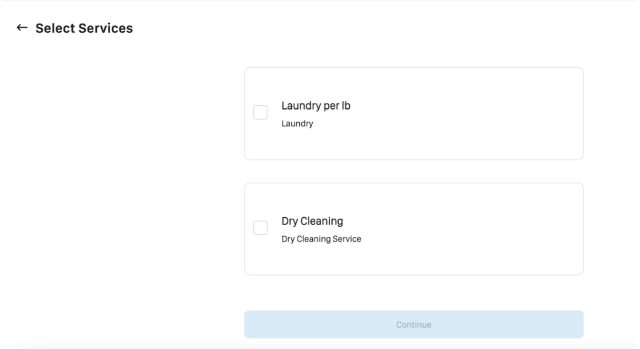
410 days ago
We now have a new notification integration through WhatsApp.
Head to Settings > Notifications > WhatsApp > Click On Contact Support
To set up WhatsApp we need the following;
An active phone number that is not already linked to a WhatsApp business account. This number needs to be able to receive an SMS or call to receive a verification code.
(we can use a number that is linked to WhatsApp already BUT you will lose all related data on your WhatsApp business profile on your phone).
NOTE - once the number is linked to WhatsApp business, the customer will no longer be able to use the number on the WhatsApp mobile app
We also need to get the following details;
WhatsApp Business Profile Display Name:
Timezone In GMT:
Business Description (Optional):
412 days ago
You will now be able to view all the relevant information for your subscriptions. Displaying everything that you included when you first created the subscription plans. As you can see in the screenshot below all the new columns added give you a great overview of the subscription information set up.

415 days ago
If you ever have to refund an order you will now see a note displayed under the order refunded letting you know the Order has been refunded, the amount of the refund and the Order number created for the refund. This will all be under the Notes column.

417 days ago
Once you have created a Repeating invoice you may have to make some edits. You are able to edit the day of the week the invoice is created, how many days they have to pay the invoice and if the email is automatically sent.
Head to Settings > Invoices > Select Repeating from the dropdown > Find the invoice you wish to edit and select the pencil icon on the far right next to the trash can icon.

419 days ago
You will now have the ability to create a repeating invoice for businesses and customers on a Weekly or Bi-Weekly basis. Adding a new set of options on top of the invoices every month.
Head to Settings > Invoices > New Invoice > Type > Repeating > Select from the drop-down Monthly, Every Week, or Every 2 Weeks.

424 days ago
ActiveCampaign will allow you to create your own marketing campaigns in CleanCloud.
Note - You will need to be on our Grow or Grow+ plan to access the ActiveCampaign settings.
If you don’t already have an ActiveCampaign account you can set up an account through CleanCloud.
If you already have an ActiveCampaign account follow the steps below to link this with your CleanCloud account;
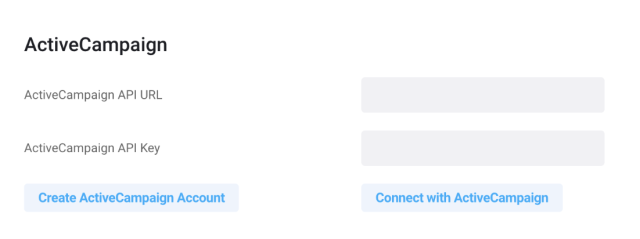
430 days ago
CleanCloud has teamed up with Cobblers Direct to provide our customers with an easy way to provide shoe, bag, and belt repairs in your store.
The Cobblers Direct integration allows you to expand your business offering into shoes, bags, and belt repairs with no setup fees or monthly charges. You just process the order in-store and send the items to Cobblers Direct, they will contact the customer directly to clarify any issues with the order and return the repaired items to you for the customer to collect.
And you keep a share of the revenue! Please note this is only available for US customers.
Go to Settings > Admin > Store Details > Services Offered and activate the option “Cobblers Direct Repair Service.”
Once this setting is activated you will see an additional section and items on the New Order Page, as shown below:
Please have a look at our new Cobblers Direct articles to help answer any questions.
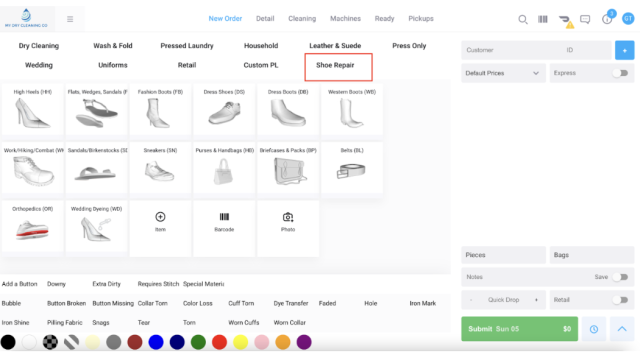
433 days ago
You will now have the ability to toggle on the option to check a customer's address in the web booking tool prior to the customer being required to sign up for an account. Allowing us to check if the customer is in your service area prior to account creation.
Can activate in Admin > P&D > Address Options > Toggle on ‘Customer Can Check If Address Is In Geofence before Creating Account’
(Web Booking Tool Only)
Once activated there will also be a button in Admin > P&D > Routes to see customers that were outside the service area. It will be right next to Add Route - View out of Service Area. Letting you know the Date, Address, Name, Email, and Telephone of these customers so that they can be informed when you start servicing their area.
In the web booking tool, if you click 'Sign Up' the customer has to enter the address first which will check if they are in the service area. If they are not, they are prompted to provide contact details for when the store expands its service area.
443 days ago
Our invoice page just got better with the ability to filter through all your invoices from the top right of the page so that you can quickly find the specific invoice(s) you are looking for and we have also put pages on this section so that you can see the invoices on different pages rather than having to scroll through all the invoices on one page.
You will be able to filter by invoice ID or customer name.
Furthermore, once you have created enough invoices, it will start to break up into pages such as 1,2,3,4 …. creating a better overall look and feel to the Invoice section.
445 days ago
When creating a new repeating invoice you will now have the ability to create a customized due date for when that or those specific invoices are required to be paid by.
When creating the new repeating invoice you will now see a spot for ‘Days to Pay’ where you can enter the due date for payment of the invoice.

447 days ago
On the Marketing page, you are no longer limited by the SMS character count of 160 characters!
If you exceed the SMS character limit, it will now send the additional information in another SMS.
For example, if I have 306 characters in my message, it would cost 2 credits and if it had 459 characters, then that would cost 3 credits to send the message.
On our SMS marketing tool it will inform you when you have gone over the 160 character amount and let you know how many SMSs it would send to the customer.
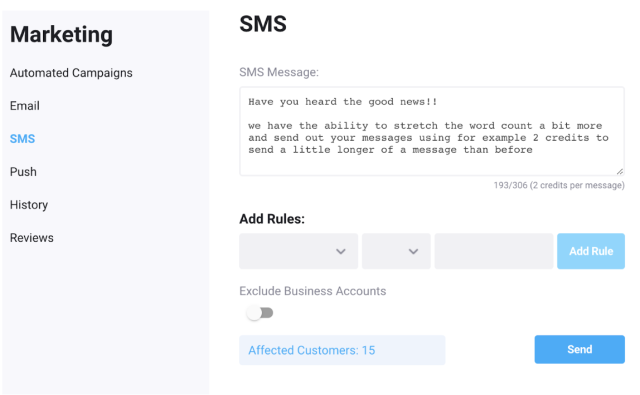
450 days ago
Customers will now have the ability to buy a gift card through the customer app and web app.
They will need to open the customer app/web app and head to the profile icon at the top right and select ‘Buy Gift Card’. You can also direct your customers to this section by having a promo carousel set for this.
They will then be able to select who the gift card is for, the amount, how the gift card will be sent (SMS, Email or both), they can then enter the relevant email or phone number, select the date and add a message to the recipient.
Once done, and the customer selects ‘Purchase Gift Card’, the customer will be charged and the gift card will be sent to the person of their choice on the date they selected.
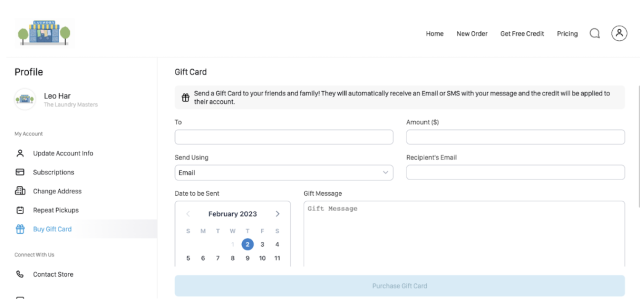
452 days ago
If you are using one of our integrated Smart lockers, customers can now scan their QR code from the customer app or web app to log in and place their orders.
To add a new locker head to Settings > Admin > Pickup & Delivery > Lockers > Add/Edit > Locker Type > Smart Locker
When a customer tries to place a locker order with one of your smart lockers from the customer app or web app they will now see a QR to scan on the smart locker.

455 days ago
You will now be able to add a percentage discount for your customers’ first Pickup and Delivery Order.
Head to Settings > Admin > Pickup & Delivery > General Settings > First Order Discount (%)
There you will be able to enter any percentage amount; for example a 10% discount for all first orders for Pickup and Delivery that your customers place with you.

457 days ago
We now have a clear indicator for when your washers and dryers are scheduled soon for maintenance, are overdue, or all good and recently maintained through a color system.
Red = maintenance is overdue
Yellow = maintenance scheduled within the next 30 days
Green = all good and recently maintained
As you can see from the screenshot below both the washer and dryer are overdue for maintenance.

459 days ago
If a customer has been deleted you will now be able to reactivate this customer by heading to:
Settings > Admin > Admin Tools > View Deactivated Customers > Select Reactivate next to the customer you wish to bring back to the store and done.

461 days ago
You will now be able to export a PDF file for Revenue and Order reports.
Head to Settings > Metrics > Revenue or Orders and you will now see an Export PDF button on the right side of the screen.
Simply click Export PDF and one will be downloaded for the dates selected at the top right of your screen.
464 days ago
You will now have the ability to send a reminder email to the Admin about approaching maintenance for your washers and dryers.
Head to Settings > Workflow > Washers and Dryers > Scroll down to Send Reminder Email to Admin about Approaching Maintenance and select from the dropdown to either not send the notification or how many days before you would like it sent.

466 days ago
We have now released the 7.4 version of our Customer App & Web App. You can find a list of the updated features on this version below:
468 days ago
If Plant mode is activated on your account you can now add Plant specific permissions to your custom user roles.
These Custom Preset Roles will help speed up the process for creating new users with access to the relevant Plant permissions.
Head to Settings > Store Settings > Security > Add User Role
Select a Name
Select the Custom Permissions
Add
Now when adding a new User in the Roles dropdown you will see your newly created Role with the custom Permissions.
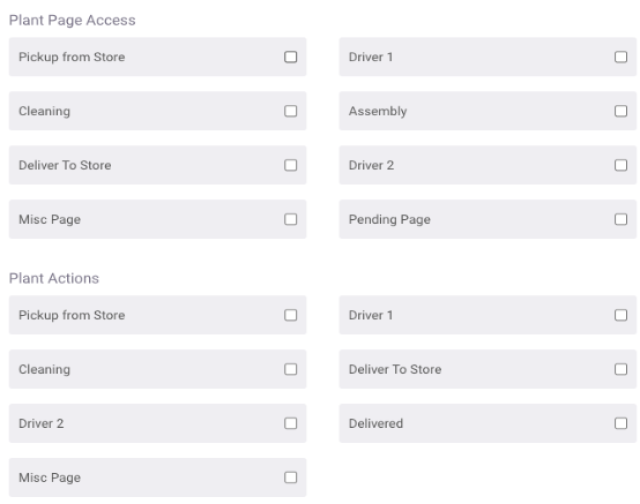
472 days ago
If you add or edit a locker location, you now have the ability to override a previously created route.
This will mean locker orders in the Driver App will be automatically assigned to that route instead of the route of the customer. This makes it much easier for your drivers to filter between locker orders they need to pick up and deliver vs pickup and delivery orders they need to pick up and deliver to the customer's address.
Head to Settings > Pickup And Delivery > Lockers > Add Locker or Edit an existing locker, then add the details for the locker location and select the route number you want the Locker location to override.

475 days ago
You can now send your customers to purchase a gift card using a Push Action through the app, through an Email in Marketing, or through our Promo Carousel.
For the Push notification action head to Settings > Marketing > Push. Create the title of the Push, a short message and select from the drop down Action > Gift Card.
To add the call to action to your emails head to Settings > Marketing > Emails. Create the subject, title, and email message. Select from the dropdown the Call to Action Button > Gift Card to add the call to action button to the email.
Please note that the call to action for both Push & Email also applies to Automated Campaigns you might want to send. However, automated campaigns is a feature that only customers of ours on a Grow subscription plan have access to.
For the Promo Carousel head to Settings > Admin > Discounts & Promos > Promo Carousel > Add Promo Carousel Slide.
Select from the dropdown Button Action > Gift Card adding the call to action to purchase one of your gift cards.

479 days ago
You will now have the ability to set an expiration date for your promo carousels that are displayed on the customer facing booking tool and customer app.
Head to Settings > Admin > Discounts & Promos > Promo Carousel. You will be able to add the expiration date to newly created promo carousels, if not you can apply this to existing ones by clicking on the edit pencil.

482 days ago
The 7.3 version of our customer app has now arrived!
This update includes the following:
486 days ago
Have you been looking for an easier way to prompt your customers to do what you intend for them to do when sending to them email marketing?
We now have a solution for you!
If you go to Settings > Marketing > Email, you can scroll down to where it says 'Call to Action Button'. From there you can choose what you would like to prompt your customers to do when they receive an email from you for marketing.
You can prompt them to either:
This would then appear as a button for them which will be easy for them to click on when they receive marketing from you via email. When they click on the button you set up, it will direct them to either the customer app (if they have it installed) and if not, the web app.

501 days ago
Just in time for the holidays, we now have E-Gift cards! You will be able to add an E-Gift card as a product to your store under:
Settings > Products > Add Product > Product Type > Select from the Dropdown ‘Gift Card’.
Once the new gift card is saved it will now be displayed under the section you added the card to on the new order page. You can then select the gift card and a new module will pop up for you to select the Customer Receiving the Gift, the Amount, a Gift Message, How the Gift card will be sent over (SMS, Email, or Both) and when the card will be sent to the customer.
You will need to select a customer who is purchasing the gift card before submitting the order and finishing the purchase.
Once the gift card is purchased the message will be sent to the customer over SMS/Email letting them know they have been gifted a card with the amount credited to their account for their next purchase.
This amount will automatically be applied to any future orders.
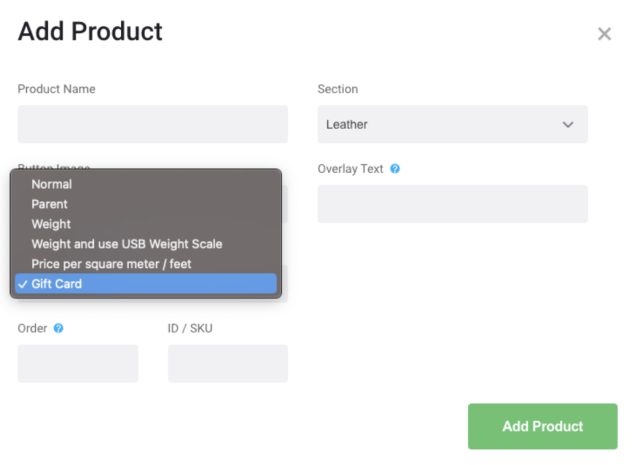
503 days ago
You will now have the ability to toggle on a requirement for new messages to be marked as read ensuring your messages from customers are visibly noticeable until read by you or your staff. This can be turned on in Settings > Admin > Notifications > General Settings > Require New Messages to Be Marked as Read.
507 days ago
You can now exclude certain Business accounts from earning loyalty points from your store.
This change can also be made for existing Business accounts already added to your store.
This means that every customer attached to that business account won’t be able to earn loyalty points.
When adding a new business account or editing one you will find a toggle at the bottom of the module to exclude loyalty points

509 days ago
You will now have the ability to edit any of your Users hours without restrictions. This is extremely useful if one of your Users happens to clock in at the wrong time or happens to clock out too early or late and you need to make the correction the same day.
Head to Settings > Users > View Hours > Click on the one of the blue pen icons next to the hours of your user under clock in or clock out.
A change hours module will pop up for you to make any edits to the hours. Once the hours are edited you will then see under the notes section that the hours were Edited.
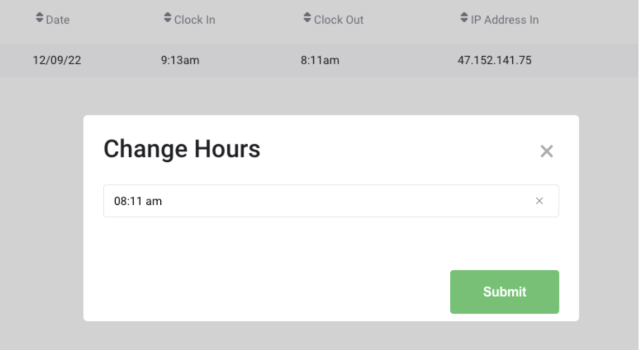
510 days ago
If you weigh laundry bags by the pound or by the kg and you also use the Detail page we offer, then you can now also see a column for laundry bags on this page.
You can turn this on from Settings -> Admin -> Workflow -> Detailing Page
513 days ago
The Garment Tag printer: Star SP700 USB & Ethernet versions can now also print one-time barcoded tags.
If you would like to set this up, get in touch with our support team!
Please note however that this does not apply to the WEBPRNT version of the printer. Also this will not work with iPads or Android tablets.
515 days ago
On the Driver app you can now see in the main feed if an order is still on the Cleaning page of the POS but is still due for delivery today.
This helps the driver to know if an order is running late or if staff haven’t yet updated the order status from Cleaning.

517 days ago
Your Driver will now be able to select “Nothing to Pick Up” which is particularly useful for repeat pickups, if the customer left nothing out for their scheduled pick up day.
In the Driver App after you Driver selects Accept and Navigate to the pickup they can select the Issue option and Nothing to Pickup
This will automatically add a note to the order saying there was nothing to pickup, move it to the Detail/Cleaning page and clear it from the Driver App feed.
If the Driver takes a photo before setting “Nothing to Pickup” that photo will also be sent to the customer, and can be seen from POS/Customer app
Someone in the store will then be able to take action, e.g. delete the order or call customer to see what happened.
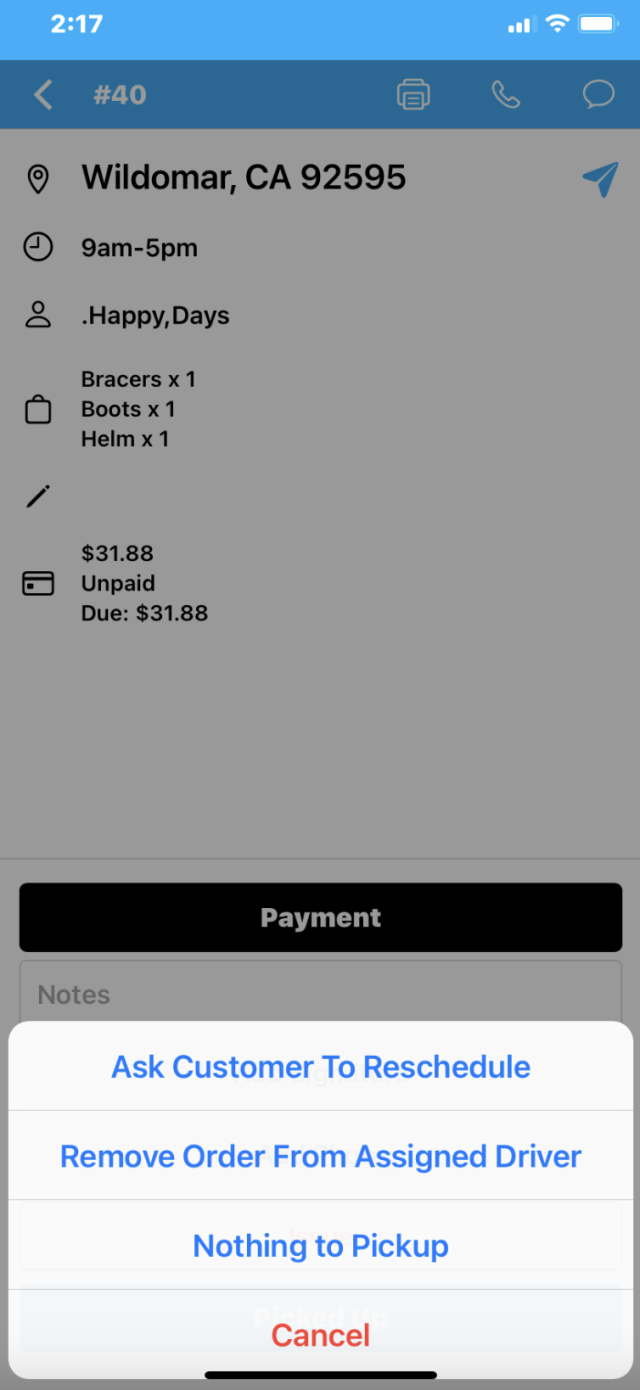
520 days ago
You will now be able to add an optional action to your one off push marketing notifications and through your automated campaigns. (Note: automated campaigns require the Grow Subscription Plan)
Head to Settings > Marketing > Push > Action Dropdown and select from one of the actions you would like your customers to take.
Create Order
View Pricing
Use Promo
Add Subscription
Add Repeat Pickup
For example you could create a marketing message like
"Create a repeat pickup today and take advantage of our repeat pickup discounts. Tap here to create a repeat pickup."
The action would take your customers to the repeat pickup section of the app to create a repeat pickup order and take advantage of your repeat order discounts.
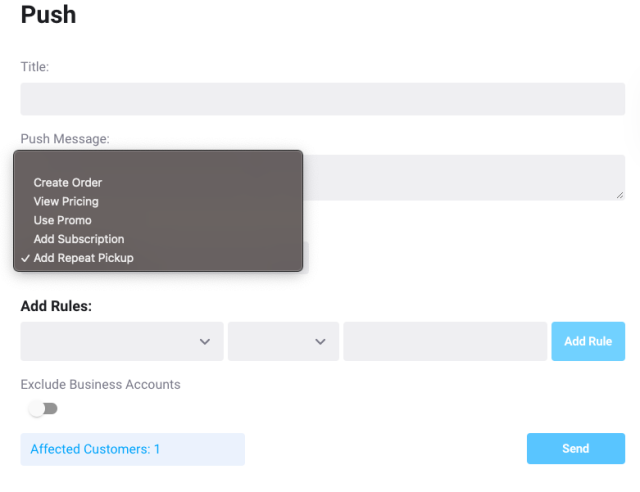
522 days ago
Now you will be able to apply up to 6 up charges to a single product. This is an increase from the original total of 3 up charges you were able to apply to a single product.
523 days ago
If you have a plant mode subscription, you can now see when an order is with Driver 1 (the driver taking the orders from the store to the plant) or with Driver 2 (the driver is taking orders from the plant back to the store) when you are on the Cleaning page of store mode.
Previously you would have only been able to see if the order was in store or in plant on this page but now you get a better indication of where the order currently is.
The Driver 1 and Driver 2 stages are indicated with D1 or D2. Have a look at the image below for an example of this.
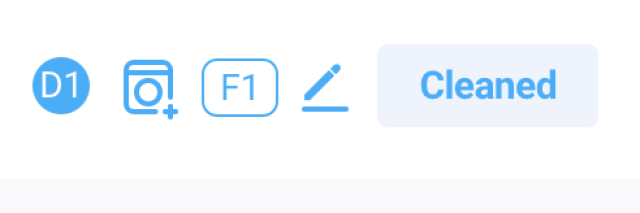
524 days ago
If you have a plant mode subscription, you now have the relevant driver stages of the plant on the Driver app too!
You can set the plant address from Settings > Admin > Plant Mode > General Settings > Address of Plant.
Once you do this, if you go to the Driver app, tap on the 3 lines at the top left, and you will find 'Switch to Plant Mode'.
Once enabled, you will find the relevant plant stages for the driver added to the driver's workflow as evidenced in the image below. Drivers will then be able to move orders across to the relevant stages of the plant workflow.

527 days ago
If you are based in the United States and you have a MetalProgetti Kiosk, we have now added support for Clearent card terminals!
Previously, you would have only been able to charge a customer's saved card with Clearent but now you can have a card terminal attached to it to take payment from your customers so that they can retrieve their orders.
529 days ago
If you would like to scan orders to pass them onto the driver who would bring them to your plant or central cleaning facility, then this update is for you!
If you go the Cleaning tab at the top of your screen and then go to Reports > Give Bag to Driver, we have now added support for barcode scanning on the order receipts while on this page.
This means that the attendant in-store can scan the relevant order receipts with this page open and once an order receipt has been scanned, it will tick the relevant order on the list. Once the attendant has scanned all the relevant order receipts, they can then select the relevant driver they have assigned these orders to and hit 'Submit'.
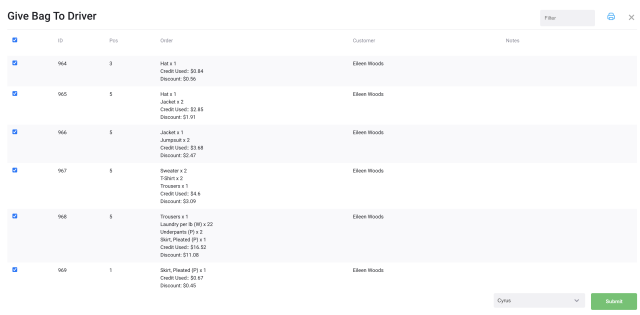
531 days ago
Our DoorDash V2 update includes the ability to create or edit DoorDash orders from the CleanCloud POS.
If you click on the clock symbol at the bottom right of the New Order page, you will be able to first make it a pickup and delivery order. Once you do this, you can then choose to make the order either a regular pickup and delivery order or a DoorDash pickup and delivery order.
You can even choose to have the order picked up by one of your drivers but returned by a DoorDash driver or vice versa.

534 days ago
Our most recent update to our customer app to version 7.2 includes the following:
- Improvements to DoorDash
- Push Notification improvements
- Android 13 and iOS 16 optimization
- Language improvements.
536 days ago
We are very happy to announce our new Feature Requests Board, where you can submit your feature requests and ideas to improve CleanCloud, vote on the requests that you like, as well as comment on requests.
CleanCloud will prioritize working on the features with the most votes, as well as provide you with status updates. So be sure to vote for the ideas that you like! If you submit an idea, make sure it is well written and clear so others will vote for it.
The feature request board can be accessed from the Help Menu at the top right of CleanCloud then selecting Feature Request, or by visiting https://cleancloudapp.com/requests
538 days ago
You will now find in your Google Play store a version of the CleanCloud POS system for Android.
This comes with 99% of all the functionality of the web based version of the POS.
Check on Orders on the go, scour over your metrics while on vacation or add a new employee all from the comfort of your phone or tablet.
541 days ago
If you do not wish to automatically navigate to a customer's address in the driver app, you can switch off this feature by heading to the three lines at the top of the Driver app > Settings > Auto Navigate and select 'No'.
The driver will still be able to manually press the navigation button but it will no longer automatically open the navigation screen when you select Accept & Navigate.
543 days ago
If you go to the settings in your driver app you will be able to select if you wish to process 'One Order At A Time' or 'All Orders in Same Time Slot in Same Route'.
This gives you the option to either navigate to one order at a time, or to easily select each order in the same time slot hence making the process of optimizing the route for all these orders a lot faster.
Head to the three lines on the top left of the driver app > Settings > Select Action to enable the relevant setting.
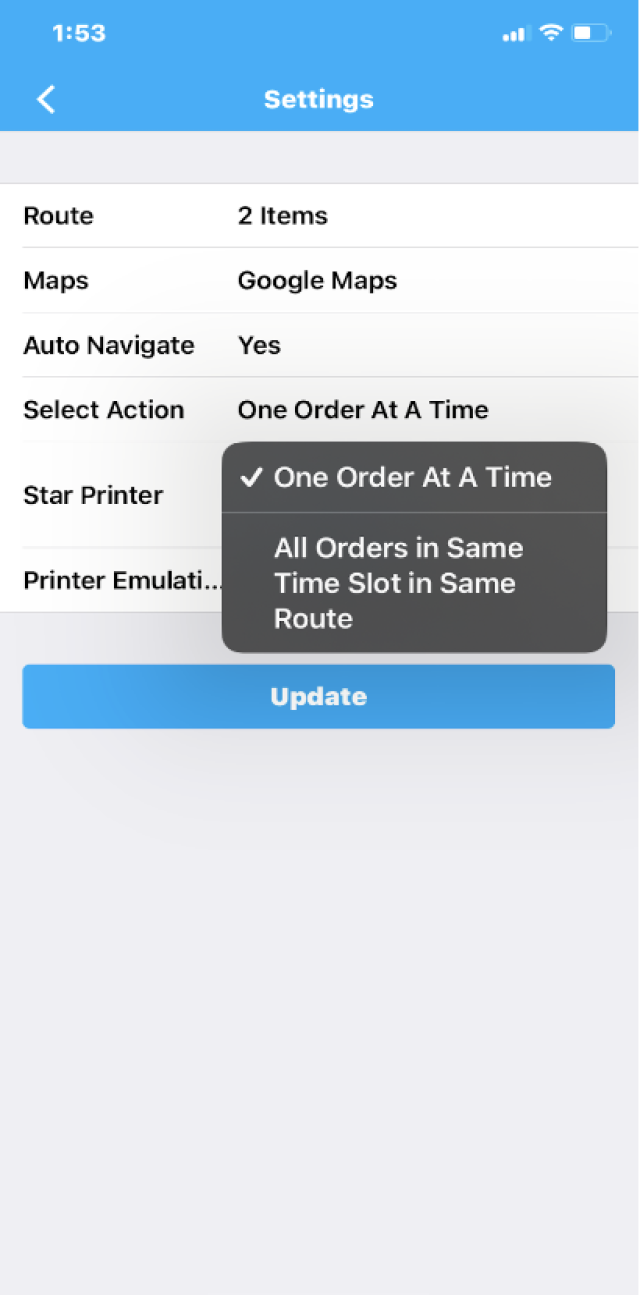
545 days ago
Business invoices will now display all relevant customers tied to the business account and their relevant orders grouped together. At the top you will find the Business Name and underneath a breakdown of all customers that placed orders, the relevant order IDs, the order dates, with a breakdown of everything that was in their orders and the total cost for each customer’s orders as well as the total payment due for the business account.

548 days ago
If a customer has multiple orders for the same time slot, the driver will now see these orders grouped together. As you will see below there are three orders for the same time slot and the customer’s orders are grouped together. This will make the navigation to the orders much simpler!

550 days ago
If a customer has a pickup and delivery order scheduled for the same day and time (which is usually common for repeat pickup orders), you will now only need to accept & navigate to one of them rather than accepting and navigating to both.
552 days ago
Your drivers can take payment from your customers using the Driver app if necessary and you will be able to determine when that can take place.
Head to Settings > Pickup and Delivery > Driver App > Allow Payment in Driver App, and you can then select from a dropdown of options.
These options will range from 'Pickup and Delivery', 'Delivery Only', 'Pickup Only', and 'Never'. We would recommend ‘Delivery Only’ as the best option.

555 days ago
You will have the ability to toggle between the option to have the customers name show up on the driver app in the main feed.
Toggling the option on will show the customer's name in the main feed alongside their order number, their address and pickup or delivery time.
You can activate this from Settings > Admin > Pickup & Delivery > Driver App > Show Customer Name in Main Feed.

556 days ago
When adding/editing a customer in the POS as well as in the customer app, the address section is now split into multiple sections.

557 days ago
We have added a new section to the metrics page allowing the ability to easily see all unpaid orders and invoices.
Head to Settings > Metrics > Unpaid
In this section you will be able to filter by Order Status, Customers/Business Accounts, and a Day range.
A total amount of all unpaid orders and invoices will be at the top and a breakdown provided below.
You will see unpaid orders on the left showing the customer name, how many orders are unpaid and the amount owed. You will be able to select the customer, take payment, make edits or see the itemised list of the items in the order.
Similar to unpaid orders, on the right, you will be able to see unpaid invoices with the same options as unpaid orders with one difference. You will be able to click on the number indicated in the “invoices” column and send the invoice from this section to the customer or business account.
559 days ago
One handy new feature for the Driver app is the ability to show the rack location on all delivery orders.
This will allow your driver to easily know on which racks the relevant orders are in your store while looking at the driver app, so the driver can then collect them and deliver them to the customers.
Head to Settings > Pickup & Delivery > Driver App > Show Rack Location for Delivery Orders and toggle on.

560 days ago
If your store offers pickups and deliveries, you may want to restrict a driver to a certain route. You can ensure that a driver on one route does not see pickup and delivery orders which belong to another route.
Once you create your routes head to Settings > Users > Edit User > Limit Driver App Routes Dropdown and select the relevant route for your driver.
If no options are selected then the user has access to all routes in the Driver app.
562 days ago
This feature will grant the ability to lock a staff member out of the POS preventing any further access.
Most useful if you still need to complete payroll for a last paycheck for example, but not allow the staff member to access the system.
Head to Settings > Users > Edit User > Access Mode > Locked Out
564 days ago
Allow a staff member to create a statement history (payment history) for a customer/business account over a certain date period. This can be created as a PDF or Email and then sent to the customer.
Head to Settings > Invoice in the top right corner you will see 'New Statement'.
The statement will list all of the payments made by a customer/business account during that date range (either regular order payments) or invoice payments, as well as any unpaid orders.
566 days ago
To ensure your driver only has access to the Driver app and not the POS as well, you can choose to exclusively grant them access to the Driver app.
To do this, head to Settings > Users > (Add or Edit the User) and then go to Access Mode and select from the dropdown 'Driver App Only'.
570 days ago
You now have the easy option of selecting a role that fits the user you are adding.
A new employee for example could be given the preset role 'employee' when you add or edit a user from Settings > Users. When adding or editing a user, if you go to where it says 'Role' and in this case, select 'Employee' it would instantly mark the relevant permissions. This is true for a Manager role or admin which each have their own set of permissions.
If these set permissions are not quite what you need for your employees for example and maybe you need to give them a few more permissions to open the cash drawer or add a discount, we now have 'Custom Preset Roles' to create your own custom roles for your employees. This will make adding employees in the future much faster!
Head to Settings > Store Settings > Security > Add User Role
Now when adding a new User in the Roles dropdown you will see your newly created Role with the custom Permissions.
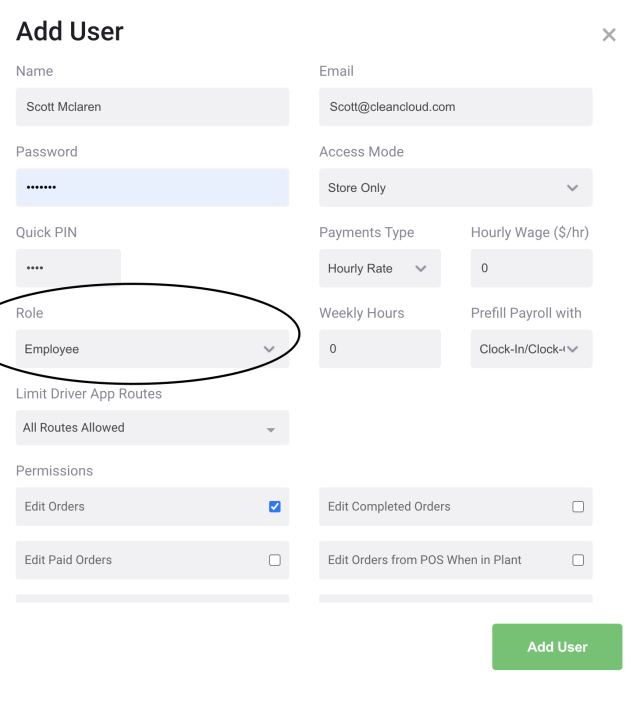
573 days ago
Have you been looking to see how much laundry per lb/kg has been completed by your staff members on average per hour? Fear not!
Head to Settings > Metrics > Weight Processed
Go to the bottom of this page.
You will see the Average weight processed per hour by each employee gathering valuable data such as:
576 days ago
We have now launched our new IPad POS App!
You can download it now from the App Store, if your staff are using IPad tablets.
Some of the advantages of using our IPad App over the browser includes:
Android tablet users, we'll be launching one for you very soon.
584 days ago
Doing partial payments with Clearent is now possible.
Don't forget to ensure that partial payments is turned on for this to work (Settings > Admin > Payments & Finances > Payments > Allow for Partial Payment toggle on).
587 days ago
We've updated the CleanCloud app on both iOS and Android for your customers to place orders through:
Some of the improvements include:
We're sure they'll love it!
594 days ago
We've made some improvements to our Fascard, Laundrycard and Laundroworks integration.
1- We now offer the ability to do partial payments with these cards. Don't forget to ensure that partial payments is turned on for this to work (Settings > Admin > Payments & Finances > Payments > Allow for Partial Payment toggle on).
2- You can now take payment and also do a batch payment using this from the Ready page.
3- We've added this to the Revenue page in Metrics
598 days ago
When an order is taken by a driver, the driver can un-assign it in case it was taken in error through the driver app.
Upon accepting an order, an additional red button will appear called 'Issue'. There will be a few option here that the driver can chose from within this tab:

601 days ago
Your staff can now enter a reason every time they assign credit to a customer. This way you can keep track of why a credit was given by a staff member.
This will show also show in the 'Credits Given' section of the 'Overview' report on the Metrics page.

605 days ago
We've redesigned our admin setting page to make it easier to find what you need and have the ability to continue adding more admin features for you in the future.
608 days ago
Yes, you heard that right...Push notifications are now free!
Push notification are a great way to send a notification message to a customer through their iOS/Android phone via the Customer app.
Make sure you've activated them here:
612 days ago
You can now easily increase any price list you have by a % instead of just your default price list
613 days ago
You can now add your express turnaround fee as % of price of garments as an option instead of a flat fee from:

615 days ago
We have made improvements to incentivizing your customers to make repeat pickups:

620 days ago
Check out our new overview page in Metrics! Settings > Metrics > Overview
We've organized the overview page so that you can quickly and efficiently see all the key information you need in one place for what has happened in a day.As a manager, the Dashboard section with all your graphs focuses on general trends for your business, while the Overview page is focused on being the place to go to to monitor all your daily events.
Info added includes:
622 days ago
We've revamped our Machines page with the following improvements:
625 days ago
We've listened to you and made quite a few improvements to our cash up process.
634 days ago
Oh yeah! Tips will now print on your receipts.
636 days ago
You can now very easily add upcharges and notes to your laundry bags.
When you add the weight of your laundry bag, within the same pop up you can now add a list of common upcharges to choose from. We've also added a notes box to add any necessary specifics right in the same place. Life couldn't be easier :)

643 days ago
The ability to do refunds directly from your CleanCloud account is now available for any order fully or partially paid by Card.

650 days ago
We're excited about this one. DoorDash is now live to all our Customers doing Pickup & Delivery.
Head on over to our knowledge base for all you need to know about getting started: https://cleansupport.zendesk.com/hc/en-us
654 days ago
We have added a number of new features to improve our new invoicing tool;

675 days ago
Our User profiles have a had a great new update that make them even more convenient:
677 days ago
Two more updates have launched on CleanCloud this week:
682 days ago
Users of our Plant mode will be glad to hear that 2 new features have come to our Plant Stats:
684 days ago
CleanCloud has been updated to support businesses within Ukraine. You can now choose to have the language in your software display in Ukrainian.
689 days ago
A whole host of new upgrades have come to the machines page:
These updates and more are available right now for your use.
692 days ago
In a handy update for customers running retail sales, the CleanCloud POS no longer requires a customer profile to be attached to an order if the product being purchased is from a section marked as a 'Retail' section.
696 days ago
Tasks is a brand new feature that helps you and your staff keep track of their workloads. With tasks you can:
698 days ago
We'll be at the Clean Show in Atlanta, US from July 30th - August 2nd, 2022.
Come visit us at Booth #1518 - We can't wait to see you there!
You can register for the event here.
703 days ago
Great new upgrade to make using Heat Seal barcodes just that little bit easier. For customers with multiple stores, you are now able to share your Heat Seal barcode database across the different locations that you already have linked product and customer databases for.
705 days ago
2 upgrades have just released for our notifications feature:
710 days ago
2 new updates for default ready by dates for in store orders
717 days ago
Calling all Marketing Pro customers!
Our reviews system now integrates with NextDoor. Now when your customers are automatically prompted to leave a review, you can have them directed to your Nextdoor page, as well as Yelp, Google Maps and Facebook.
724 days ago
Users of our plant mode will be excited to hear that we have recently made our 2.0 version available for use. To transition to this new mode, simply navigate to Settings > Admin > Plant mode and change the Plant Version to V2.
This new version comes with a whole host of improvements, especially for those who process a very high amount of orders and are heavily reliant on barcode scanning.
731 days ago
Within the customer app, extra delivery fees can now be applied for delivery slots if the requested slot would mean the order turn around time falls under a certain amount of days. This effectively gives customers the option of selecting an 'Express' service at a higher cost.
738 days ago
By popular demand, one new feature now available in our IOS and Android Apps is the ability for customers to skip certain dates when scheduling repeat pickup orders.
745 days ago
Checkout.com is now available for a number of services through CleanCloud:
752 days ago
2 updates have come down the pipeline for users of the Epson U220 printer:

760 days ago
We now offer Greek language within your CleanCloud account.
783 days ago
If you have the booking tool integrated to your website, your customers will now have the ability to untick future dates when they edit their repeat pickup.

787 days ago
You will now be able to limit the orders going through to the Detailing page depending on which section they belong to. To get this set up, go to Settings > Admin > Detailing Page.

789 days ago
Past non-picked up locker orders now show in the Driver app feed for today!
794 days ago
If you have the 'prompt for number of bags & hanging count' enabled in Settings > Admin > Cleaning Page, you will now have the ability to add more than 8 bags out labels and select more than 8 hanging.

797 days ago
If you have the 'when auto charge saved card fails' notification prompt enabled in Settings > Admin > Notifications, this particular message will now be stored in the customer CRM under the messages tab.
801 days ago
You can now change the cleaned date of an order by going to Settings > Admin > Admin Tools. This will assist stores who use the repeating monthly invoicing tool. To change the cleaned date of an order, go to Settings > Admin > Admin Tools > Change Order Dates.

802 days ago
You will now be able to set how many days/weeks in advance a customer can book pickup.
To find this new setting, just go to Settings > Admin > Pickup and Delivery > Pickup/Delivery Options, where you will see a 'How Many Days Of Pickup Slots To Show' setting.
804 days ago
You will now have the ability to hide the Payment Status and Totals Column on the Cleaning page. This is a great new feature for your Cleaning staff, so they can focus on only the information that is relevant to them. To get this set up, go to Settings > Admin > Cleaning Page, where you will see a 'optional columns' section.

805 days ago
We have recently done a complete new redesign of the Cleaning, Ready, Pickups, Detail, and Assembly pages. The redesign includes:

807 days ago
We have now released the following videos to CleanCloud University. To access them, click on this link: https://cleancloudapp.com/university
808 days ago
You will now have the ability to establish whether you would like Pickup and Delivery orders going through the detailing page or not. To find this new setting, just go to Settings > Admin > Detailing Page.

810 days ago
See the below recent improvements which have been made to both the original machines page and the new drag and drop page:
811 days ago
You will now have the ability to have a new drag and drop machines page. This new page gives you a more touch friendly experience, as well as making the order flow for your staff easier when they assign an order to a machine. To enable this new machines page, go to Settings > Admin > Washers and Dryers, and enable the 'Use Drag-n-Drop Machines Page' option.

815 days ago
You will now have the ability to edit the ready by date/time of a Pickup and Delivery order within the Ready page.
818 days ago
If staff forget to clock in one day, the Admin now has the ability to create a shift on behalf of a staff member. Setting a date, clock in and clock out time. To use this new feature, just go to Settings > Users > View Hours.

824 days ago
You will now have the ability to set a maximum amount of hours per shift. To set this up, go to Settings > Admin > Store Settings, where you will see the 'Max Hours Per Shift' option. If a staff member forgets to clock out and reaches the amount of hours you established, the system will automatically clock out the user and send an email to the admin. This new feature will support you if you use our Payroll system.

825 days ago
If you have a MetalProgetti or Quicksort conveyor for in-store orders, you will now have the ability to resend any items using our new resend feature.
832 days ago
The latest version of the Customer App and the Booking tool are now released! Within this new update we have just launched, you will now have the below abilities to include in your store operation:
- New delivery fee method.
- Ability for a customer to set delivery date/time when creating/editing repeat pickup.
- Different delivery fee for locker locations.
- Customers can change their preferences from the order confirmation page. If a customer changes a preference, then this will save to their account.
833 days ago
If you use our Marketing Pro feature, when an automated campaign gets sent to a customer, a record of this will now appear as a notification in the customer CRM. To access this, select a customer from the New Order page, click on the blue profile symbol located next to their name, and then select the 'Messages' tab.
836 days ago
You will now have the ability to import business accounts to your CleanCloud account if you wish. Within this new import, you will have the ability to assign existing customers from your store to a business if necessary. For more information, please consult this article: https://cleansupport.zendesk.com/hc/en-us/articles/4416644245009-Business-Account-Import

839 days ago
If you use our new Detailing page, you will now be able to use a lot based system to help organise orders. To create a lot, go to Settings > Admin > Detailing Page and ensure you enable the 'Use Lots Based System' option. Once enabled, go to the lots section and select the 'add lot' button to then state the name of the lot as well as the Maximum Pieces/Tags for it. Then the colour of the tags and the section(s) to assign it to.
845 days ago
If you offer Subscriptions to your customers in your CleanCloud account, then you will now be able to see a Subscriptions tab when you go to Settings > Metrics > Subscriptions. You will be able to see the following: a summary of all the Subscriptions you offer, payments, unpaid Subscriptions and Subscription cancellations. Just go to Settings > Metrics > Subscriptions. If you would like to learn how to set up Subscriptions, then please consult this article: https://cleansupport.zendesk.com/hc/en-us/articles/360006624597-Customer-Subscriptions
856 days ago
You will now have the ability to have an additional page between the 'New Order' and the 'Cleaning' tab where you can detail orders. To get this setup, just go to Settings > Admin > Detailing Page and enable the 'active' toggle. You can then establish if you would like all new orders appearing on this tab, or just quick drop orders. As always, once you have made the necessary changes, click on the green submit button.

867 days ago
From now on, once you place a retail order that is unpaid, the order will only skip the Cleaning page, and will show up on the Ready page to make sure you can collect payment from your customers for these.
If a retail order is paid, it will skip both the Cleaning and Ready pages, as it used to.
872 days ago
If you want to ensure that the admin to clocks in when they log in, then there is a new setting for this. Go to Settings > Admin > Store Settings, and you'll see a setting 'Force staff to clock in at beginning of shift' which you can enable. If you wish to have everyone else clock in at the beginning of their shift except from the store admin, then make sure you have the 'Force staff to clock in at beginning of shift' option set only.
873 days ago
If you request preferences from your customers, you will now have the ability to do the following:
Please note, if you wish to enable preferences for online customers, this can be done by going to Settings > Admin > Pickup and Delivery > General Settings. To make adjustments to any preferences, go to Settings > Products > Preferences.
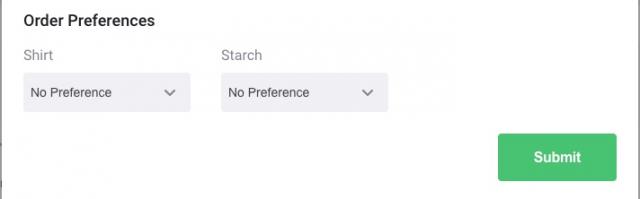
874 days ago
When you create or edit a geofence, you will now have the ability to see the geofences of other routes. This will be helpful so you know where to avoid when drawing a new one.

877 days ago
You will now have the ability to view even more information about Subscriptions that your customers are tied into. You'll be able to see the following on the 'subscriptions' tab within the customer CRM:
- How much that selected customer has used of their product allowance in current billing period
- Next payment date
- Last payment date
- Total payments to the subscription
- History of payments
879 days ago
You can now have the ability to include a route number on the paper receipt that you give your customers who place a pickup and delivery order with you. To configure this, just go to Settings > Printers > Receipt Printer > Customer Copy.

880 days ago
You will now have the ability to exclude customers that are assigned to a business account when you perform a marketing campaign. To find this toggle, just go to Settings > Marketing.

884 days ago
You now have the ability to print summary receipts for each order on a specific route. To do this, go to the Pickups page, and click on the 'print receipts' button, you can then select the route you wish to print summary receipts for.

885 days ago
You will now have the ability to set a delivery time slot when you create or edit a repeat pickup. This can be done using the CRM tool.
Select the customer from the new order page > click on the blue profile icon > go to the pickups section.

886 days ago
If you use our booking tool, you will be pleased to know that the latest web app has been updated to version 6.10!
888 days ago
We have recently added some new features to customer subscriptions which you can offer your customers.
These include:

891 days ago
You will now have the ability to see the notification history for a specific customer using the CRM tool. Simply select the customer from the New Order page > select the blue profile symbol > click on the 'messages' tab and enable the 'show notifications' toggle. This new feature is a great way for you to be able to view any communication between you and the customer.

892 days ago
You will now have the ability to do your Payroll reporting within CleanCloud. To configure some of the key elements needed to run your Payroll, go to Settings > Admin > Store Settings, and then scroll down the page to the 'Payroll' section. To access the Payroll records, you will see a 'Payroll' tab in Settings > Users. Please note: the Payroll section will only work if you have assigned an hourly wage to your staff user(s).

894 days ago
You will now have the ability to offer your customers an E-Receipt. You can have this E-Receipt accessible with a QR code on the customer paper receipt. Alternatively, you can have a link to the digital receipt sent within an email or SMS notification. To get this setup, go to Settings > Admin > Notifications.

895 days ago
The CleanCloud customer app version 6.10 has been released. In this new update, you and your customers will have 2 way messaging! In the below screenshot, you can see a message icon at the top right of the screen. You will also have the ability to disable the car check in popup which appears if you allow in store orders to be placed online. To disable the car check in pop up, just go to Settings > Admin > Store Settings, and then disable the 'Allow Customers To Request Bringing Their Orders To Their Car' option.

898 days ago
You will now have the ability to have a QR code displayed on the customer copy receipt. When this QR code is scanned, it will take the customer to the E-Receipt for their order. To have this functionality, just go to Settings > Printers > Receipt Printer, and enable the 'Print QR for E-Receipt' option.
899 days ago
If you try to log in to your CleanCloud account incorrectly 5 times, you will be locked out. To recover your account, you will need to reset your password. This will give you better account security.
902 days ago
If you let customers provide your store with a tip when they place an order, you will now be able to establish a percentage of that tip that will go between staff users for the order(s). Simply go to Settings > Admin > Store Settings, and at the bottom of the page you will see a 'Tips' section.
Please note: You will not see the 'Pickup Driver' and the 'Delivery Driver' field attached in the below screenshot if you do not offer a Pickup and Delivery service on our professional subscription plan.

905 days ago
If you use our Plant interface, you will now have the ability to print off regular garment tags within the Plant mode.
If you don't currently use our Plant interface, and would like to learn more, please refer to this article: https://cleansupport.zendesk.com/hc/en-us/articles/360002070172-Using-Plant-Mode
907 days ago
To enhance our square meter product type, we have now added a toggle to change square meter products to square feet. This should make working with carpets, curtains and larger items much easier.
The toggle can be found in Menu > Admin > New Order Page.
909 days ago
Now you have the option to set a template with your automated marketing campaigns - we have released two email and one SMS template that will make it even more effortless to engage your customers.
Head to Menu > Marketing > Automated Campaigns to check them out.
Please note that Automated Campaigns is a Marketing Pro feature - if you would like to add this to your subscription, please get in touch with our Support Team.
912 days ago
CleanCloud co-founders David & John sit down with Jordan from the Laundromat Resource Podcast to discuss the ABCs of running a modern laundromat.
Watch the full episode here: https://www.youtube.com/watch?v=RIDB_QttS68

914 days ago
If you use our Xero accounting integration, you will now see a 'Send All To Xero' button when you go to Settings > Invoice. This will allow you to be able to send all invoices that you have created to Xero in just one click.

915 days ago
You will now have the ability to have a barcode printed on your bags out laundry labels. If you scan this barcode, the system will locate and highlight the order for you. If the order is unpaid, this will also be stated on the label.

916 days ago
You can now add a product that goes by square meter, so you are able to charge for carpets more conveniently.
Go to Menu > Products, click on "Add new product", and from product type, select "Price per square meter".
Once this product is added, you'll be able to input the width and height of the item - if you have multiple of these dropped off, you can simply click the "Next" button in the popup to add more.
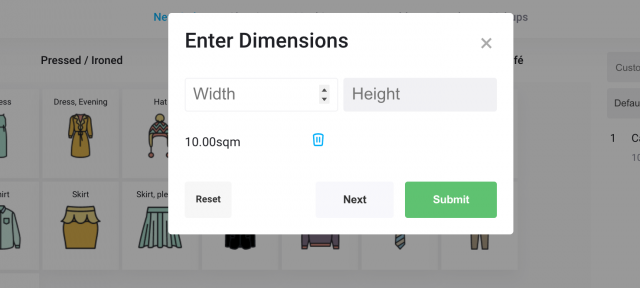
919 days ago
With the latest update to Metrics, you are able to view your revenue and orders broken down to your pickup and delivery routes.
Simply go to Metrics > Orders or Revenue, and from the "all orders" dropdown, simply select the route you would like to view.
921 days ago
Now when exporting orders in Metrics > Data Export, you'll be able to find whether the order was a pickup order.
923 days ago
You will now have the ability to use your devices camera to add any photos to the customer's CRM.
To do this:
For further information relating to the CRM, click on this article: https://cleansupport.zendesk.com/hc/en-us/articles/4407945069457-Customer-CRM
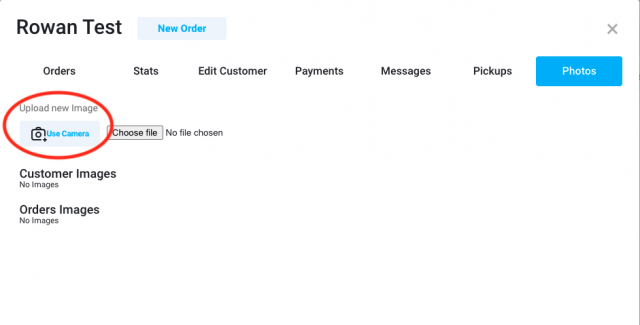
926 days ago
You will now have the option to control when garments are automatically moved off with assisted Assembly. Previously, this option was only available for store.
To find this new feature, go to Settings > Admin > Assembly > Assisted Assembly in Plant, you'll then see a 'Remove Order from Assembly When' field.

928 days ago
If you're on our professional package and offer a Pickup and Delivery service, your drivers will now have the ability to select a reschedule button. Once the reschedule button has been pressed, the customer will then get a notification asking them to reschedule their Pickup or Delivery. They can do this via the customer app or the booking tool.

929 days ago
When a customer clicks on a Google or Facebook advert and uses the web booking tool, CleanCloud will notify Google/Facebook when the customer signs up and when they create an order. This will allow you to track how effective your advert campaigns are at converting people into paying customers.
929 days ago
You will now see the total amount of weight processed within the summary table at the top right of the cleaning page.

930 days ago
If you have the 'Users' permission, you will now have the ability to alter any clocking in or out times. You can do this by going to Settings > Users > View Hours.
932 days ago
After many months of planning, we have launched out our new website. Why don't you go and take a look?
933 days ago
Our new Web App version 6.9 has been released.
934 days ago
While previously you could only select one pattern, style or material for any item now the number of possible options to add are increased to 3 - this is to better assist you with doing an even better job in handling special garments with multiple properties.
935 days ago
When you select payment, now the payment popup will prompt you if the customer has outstanding orders to pay for, and will let you select batch payment instead of a singular payment.

937 days ago
Now you're able to manage weight products much easier, by just editing the product - you can add and delete bags easily, keeping better track of if.

941 days ago
Easily resend a particular garment or set of garments to the QuickSort or MetalProgetti conveyor if they were not successfully received by the conveyor.

942 days ago
You will now have the ability to copy/link over inventory items when adding in a new store with us via the Multi Store tool! Just make sure you have the 'copy products' or 'link products' option enabled when adding in your new store. For further information regarding the Multi Store tool, please click on this link: https://cleansupport.zendesk.com/hc/en-us/articles/360024191611-How-to-add-a-new-store-to-your-account
943 days ago
If you have the Speed Queen integration in your CleanCloud account, you'll be able to see the Speed Queen payment method in Metrics.
944 days ago
The CleanCloud App's new version (ver6.8) is live on both the App Store and Google Play - make sure you update the app and inform your customers to update for the latest features.
New features include:
951 days ago
You will now have the ability to link up Speed Queen or Huebsch to your CleanCloud account. This will allow your customers to be able to pay for their orders via the Speed Queen or Huebsch app. To get this configured, simply just go to Settings > Admin > Payments.
Please note: This is only available for US customers.
954 days ago
If you are subscribed to our Reviews module, you are now able to set automated marketing campaigns that send out at a pre-set frequency.
You can determine:
If you would like to take advantage of this great feature and Reviews as well, you can always reach out to the Customer Success Team.
956 days ago
To improve the usability of the plant, we have now made it possible to multi-select, when:
We've also fixed the header, so it will be easier to use.
958 days ago
You will now have the ability to use your PC/Mac device camera when adding photos from the New Order page. To have this facility, you just need to go to Settings > Printers > Web Camera, and ensure you have the photo source set to 'Web Camera'.
958 days ago
Now while racking, if the order is not on the Ready page, to speed up Quick racking, the order will move from the Cleaning page to the Ready page. This will notify the customer as well, that the order is now ready for collection.
If the order is neither on the Cleaning or Ready pages, then it will bring the order to the Ready page and play sound to notify that order was sent there. This is so an order that was accidentally marked as completed can be quickly brought back to the Ready page.
961 days ago
SpyderWash has now been integrated with CleanCloud. This allows your customers to pay for their orders in CleanCloud using their SpyderWash cards.
Learn more here: https://cleancloudapp.com/blog/cleancloud-and-spyderwash-announce-payments-integration
972 days ago
You will now have the ability to assign our new 'Manage Invoices' permission to your staff members. This new permission can be found when you go to add/edit a user in Settings > Users. With this new user permission assigned, your staff member's will be able to use the invoicing tool.

976 days ago
You will now have the ability to submit a tip as a percentage of an order amount in the POS, on specifically the New Order page. To have this functionality, please just make sure you have the 'accept tips' setting enabled. You can find this setting if you go to Settings > Admin > New Order Page.

977 days ago
You will now have the ability to set staff permissions to add and edit customers.

979 days ago
You now have the ability to have a payment pop when you submit an order on the New Order page.
To have this configured, simply go to Settings > Admin > Payments and then set the 'Selecting Payment When Creating Orders in Store' option to 'Popup with Payment Options' and then click on the submit button. This will ensure that all your staff users do indeed select a payment method for all new orders.

981 days ago
You will now have the ability to have no repeating invoices created if no there are orders are available.
To have this configured, go to Settings > Admin > Invoices and enable the 'Do Not Repeat Invoice If No Orders Available' option.
982 days ago
You will now have the ability to set either a % or $ tip when you add/edit a repeat pickup in the customer CRM if you're on one our of professional subscription plans.
To do this, follow the steps below:
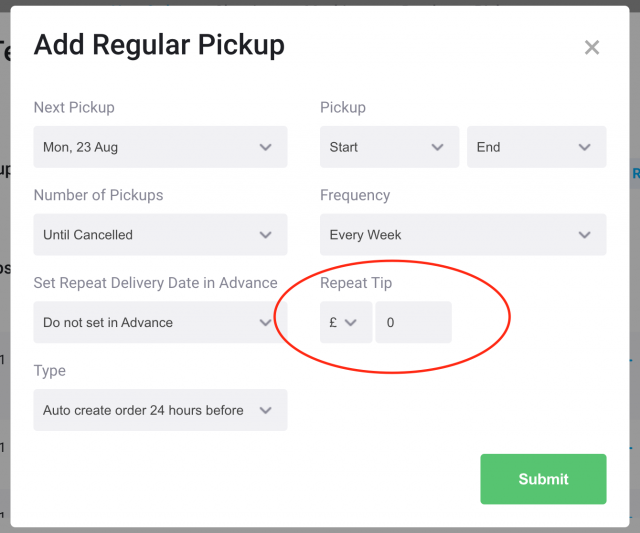
983 days ago
We have redesigned the routes page for our pickup and delivery customers. This can be accessed when you go to Settings -> Admin -> Pickup and Delivery -> Routes.

984 days ago
With this paid upgrade, you will get the following:
- Higher waypoints limit per route optimisation.
- More accurate driver location tracking.
- Predictive ETA, so the customer can see the ETA directly in the notification without having to click on driver tracking link/notification.
985 days ago
A handy feature for training new staff members had been released - now you can:
986 days ago
You are now able to define the maximum use of a promo code in Menu > Admin > Discounts.
987 days ago
You will now have the ability to edit the image that is attached to your Promo Carousel's.
This can be done if you go to settings -> admin -> discounts.
987 days ago
From now on, Pickup and Delivery settings will not open up in a new tab - you will be able to manage your settings and routes from the same tab.
990 days ago
How to Promote Your Business on Yelp: https://cleancloudapp.com/blog/promoting-your-business-on-yelp
CleanCloud at the Olympics: https://cleancloudapp.com/blog/cleancloud-laundry-partner-olympics
990 days ago
On metrics you will now have the ability to access the customer CRM.
If you go to settings -> metrics -> customers.
When you hover over a specific customer, you can now click on the profile symbol that appears which will take you to the CRM.
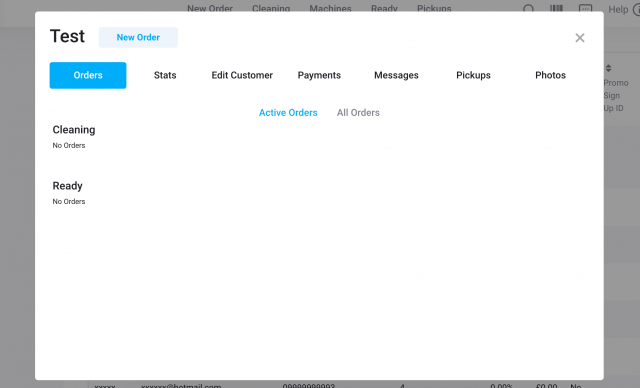
996 days ago
We have updated and made the Promo Codes feature more usable and trackable. Now you can:
999 days ago
Any photos from recent orders will now be accessible in the customer CRM.
To see this section in the CRM, follow the steps below:
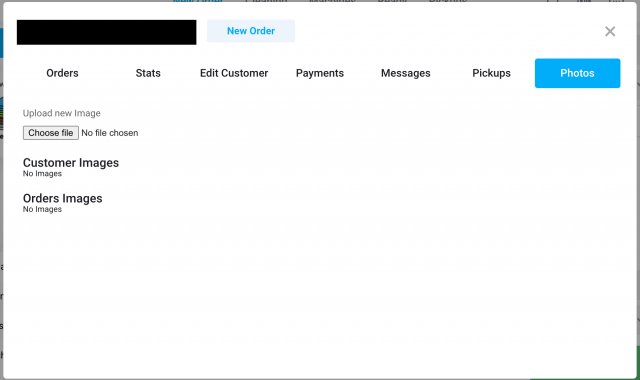
1006 days ago
You can now change the weight type (lbs/kgs) if it happens to be incorrect in your account.
To do this, go to settings -> admin -> new order page -> weight symbol.
1011 days ago
We have just launched a new version of the customer app!
In this new update, you will now have the ability to do the following:
1014 days ago
The users page has had a completely new re-design.
In this re-design, you will now have the following:
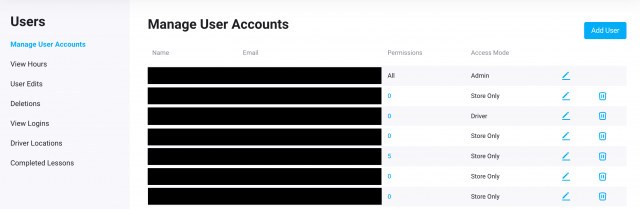
1021 days ago
You can now make specific customers exempt from paying a delivery fee when creating a new customer subscription in pickup and delivery.
To do this, go to Settings -> Admin -> Pickup & Delivery -> Customer Subscriptions.

1024 days ago
You can now view the Bag and Hanging count in CleanCloud.
To view this you will need to click on the relevant order, under the product summary you will see the Bags and Hanging count.

1028 days ago
You can now view a report of all your inventory stock within Metrics.
This will show you the Stock levels and the Alert Threshold. You can also click on 'Activity' and view when inventory was added and used.
To access this go to Metrics > Inventory

1030 days ago
You can now import any existing promo codes you have into CleanCloud.
To import these you will need to go to cleancloudapp.com/import (ensure you are logged into your CleanCloud account). Once you have done this you will need to download the template file. Once you have downloaded this, fill in the required fields and then re import as a .CSV via the import link.
1032 days ago
Within the Driver App you now have the ability to select all orders without having to select each and everyone.
To do this, you will need to open the Driver App > Click on P/D of the first order > at the top of the page the following button will appear ‘Select All’ > This will then select all orders on the page for you.

1035 days ago
You can now view the history of all the Washers/Dryers an order has been in.
To view this find the relevant order in the Cleaning, Ready or Search pages > Under the order column click 'Edit' and there will be a section called 'Machines' which will show you the history.

1037 days ago
You can now quick edit Order Notes in Plant.
To do this when in Plant mode, the order must be on the Cleaning page. On the Cleaning page you will need to find the relevant order and click edit on Order Notes. You will then be able to adjust the notes as necessary.

1040 days ago
You can now add Weekly and Bi Weekly subscriptions for your customers to sign up to.
These can be added in Pickup and Delivery > Subscriptions.
For further information on Subscriptions, you can use the link below.
https://cleansupport.zendesk.com/hc/en-us/articles/360006624597-Customer-Subscriptions
*Please note that an integration with Stripe/Clearent is required and the CleanCloud Professional subscription*
1042 days ago
We have introduced a New Customer report in Metrics > Customers.
This will highlight information on your new customers which includes

1045 days ago
You can now add/delete subscriptions through the customer CRM.
To do this, you will need to search for the customer and click on the 'Subscriptions' tab from the dropdown you can then select the relevant subscription to add to the customers account.
*Please note you will need to be integrated with Stripe/Clearent in order to use the subscriptions feature and have the CleanCloud professional subscription*

1047 days ago
The Xero integration has now been updated to include the following features.
1049 days ago
When you are detailing an order, you can now add upto three different types of stains and damages to an item.
To do this you will need to click edit on the item and select from the relevant dropdown, or alternatively you can use the fixed bar at the bottom of the New Order Page.
*Stains and Damages can be set in Settings > Products > Item Notes*

1051 days ago
The Web Booking Tool has now been updated to include all features that can be found within the iOS/Android customer app.
This includes features such as
*Please note that you will require a professional subscription in order to embed the web booking tool into your website*
1052 days ago
If you have Bag Labels enabled to print out on New Orders. They will now print out with the Item Notes and Order Notes on the tags.
These bag labels can be printed via the receipt printer can be set to auto print via Settings > Printers > Receipt Printer > Auto Print Laundry Bag Tags

1054 days ago
If you have a shared customer database in CleanCloud, when you merge a customer, this will merge all orders for that customer across all stores.
To merge a customer you will need to click on Admin > Admin Tools > Merge customer.
*Please note that only the main admin user can use the Merge Customer feature*
1056 days ago
in Plant mode, users will now be able to see any photos that are attached to an order.
When looking at the orders a photo icon will appear next to the edit/update button. If users click on this a pop up will appear with the photo.

1057 days ago
You can now limit which sections appear within Plant mode.
This will allow you to limit which orders users can see within Plant mode for example if you outsource to a tailor you can limit Plant mode so they only see those orders.
If you would like to do this, please reach out to the support team and they will be able to assist with your request.
1059 days ago
You can now mark invoices as unpaid, if they have been marked as paid.
This is an Admin feature and so only the admin users will have the ability to do this.
Should you want to mark an invoice as unpaid, you will need to go to Settings > Admin > Admin Tools > Undo Invoice Payment > Enter the invoice ID

1059 days ago
You can now export the information found in the Business Account section.
To do this you will need to go to Settings > Metrics > Data Export > Business Accounts.
1060 days ago
You can now print a customers barcode using the receipt printer.
This can be printed by going to the customers profile > Stats > Print Barcode
Each time this barcode is scanned, it will bring up the customer CRM.
1062 days ago
If you have push notifications enabled for driver tracking (Settings > Admin > Pickup and Delivery > Driver App > Send Push Notification to Customer When Driver On Their Way)
The customer will receive a push notification to their phone. Alongside this customers will also be able to track the driver location in the app via 'My Orders' On the relevant order they can click on 'Driver Location' and this will show them where the driver is and estimated time of delivery.

1063 days ago
You can now amend your service schedule so that Saturday and Sundays are not included in Pickup and Delivery day calculations.
This can be switched on/off in Settings > Admin > Pickup and Delivery > Pickup/Delivery Options > Skip Saturday in Hours Calculation/ Skip Sunday in Hours Calculation
1064 days ago
Customers can now delete subscriptions via the customer app, which will mean they no longer have to get in touch with the store in order to have a subscription removed.
To remove a subscription they will need to go to Profile > Subscriptioons > Select the relevant subscription and delete it.
1066 days ago
Customers can now leave a tip for all of their repeat pickups via the customer app.
Customers will need to select 'Repeat Pickup' when they go to book in their Pickup and or Delivery.
Please note that 'Let Customers Book Repeating Pickup Slots' will need to be enabled in your Pickup and Delivery settings under 'Pickup/Delivery options'

1066 days ago
Customer can now view any photos attached to their order, in the order history section of the customer app.
In the app they would need to click 'View all orders' > Click on the relevant order and if there is a photo attached it will be under the notes section.
1067 days ago
If you run a locker workflow and a customer is signing up for the first time, you can now have the customer input their card details before submitting the locker order.
To toggle this on you will need to go to Settings > Admin > Pickup and Delivery > Payments > Require Customers to Add Credit Card Before They Can Place an Order
1068 days ago
When deleting an order a pop up will now appear confirming the details of the order being deleted.
staff will also be asked to provide a reason for deleting the order.

1068 days ago
You can now set the default payment days for your invoices.
This can be set for both business and customer invoices. To set this go to Settings > Admin > Invoices > Invoice Default Payment Days
for Customer Invoice/ Business Invoice
*Please note that this is for the new invoicing tool*
1070 days ago
You can now enable push notifications to inform your customer that a driver is on the way.
This can be enabled in Settings > Pickup and Delivery > Driver App > Send Push Notification to Customer When Driver On Their Way
Once the driver selects accept and navigate in the app, the push notification will be sent to the customer.
1072 days ago
CleanCloud now provides support for Avery Weight scales.
This will allow you to connect Serial printers alongside USB weight scales we currently support.
Weight scales can be connected via Settings > Printers > Weight Scale
1075 days ago
You can now create repeat pickups via the CRM under the 'Pickups' tab.
To do this search for the customer on the New Order Page/Search Page and click on edit or the customer profile button. Once here you will then need to click 'Pickups' and then 'Create Regular Pickup'
Fill in the relevant details the repeat pickup will be created.

1076 days ago
Alongside the bag count, you can now also define the number of hanging items in an order when marking it as cleaned from the Cleaning page.
To enable this you will need to go to Settings > Admin > Cleaning Page > Prompt For Number of Bags & Hanging Count
When a number is selected this will appear on the Ready page in the rack number column e.g. H:3

1077 days ago
When the number of bags selected at the time of marking an order cleaned is more than 0, you can have bag labels print out.
This can be enabled via Settings > Printers > Receipt Printer/Garment Tag Printer > Print Bags Out Labels

1079 days ago
If you have racking enabled in CleanCloud, it will now ask you for a bag count when the order is marked as cleaned.
When you select the number bags, this will then appear on the Ready page under the rack number column.
This setting can be switched in Settings > Admin > Cleaning Page > Prompt For Number of Bags & Hanging Count

1080 days ago
You can now print out Laundry bag tags when creating a new order.
This will print out the following -
This can be switched on via Settings > Printers > Receipt Printers > Auto Print Laundry Bag Tags
*This will only print out for weighted products*

1081 days ago
We have made modifications to the Cleaning Page.
The Ready by Date and Ready by Time columns have now been merged into one.
This will now display with the Ready by Date followed by the time.

1082 days ago
CleanCloud now offer HTTPS support for WebPRNT printers.
This allows you to run a secure connection when connecting your WebPRNT printers.
1084 days ago
Drivers can now take a photo through the Driver App on delivery of any order.
After the Driver has clicked Accept and Navigate and reach their delivery destination, there will be an option to 'Add Photo'
Once marked as delivered the photo will be sent as part of the delivery notification to the customer.

1086 days ago
You can now view the total number of Laundry Bags for an order from the New Order page.
This can be switched on and off via Settings > Admin > New Order Page > Show Always Visible Pieces & Bags Counter

1088 days ago
We have now added two new columns for the Cleaning page Metrics. You can now see the following -
This can be found in Settings > Metrics > Cleaning

1089 days ago
The Product Import tool has been updated to now include the column 'Inventory Stock Level'
If this field has a value input, this will then automatically create an inventory product.
1090 days ago
The customer import tool now includes the following columns -
1091 days ago
If you have Mailchimp integrated with CleanCloud, new users created in the customer app will now also be sent to Mailchimp.
1093 days ago
The location tracking for where the driver is has now been improved.
1094 days ago
If the setting 'Track Driver Location' is switched on in Admin > Pickup and Delivery > Driver App
Customers can now view the drivers ETA when clicking on the driver location link when the driver is on their way to do a pickup or delivery.

1096 days ago
When selecting Laundry products within CleanCloud, if you have multiple bags, instead of having to click the laundry product again, you can now click 'Next bag'

1099 days ago
When clicking on the customer profile button or the edit button you will now see a centralized customer CRM popup.
This will allow you to see all of the following in one location for the customer:

1100 days ago
You can now view who has picked up an order on the Search page.
To do this go to Settings > Search > it will appear under the field 'Picked up'

1101 days ago
A blue notification can now appear when a customer sends in a new Email or SMS. This will show you who the message is from and show you a preview of the message, without the need for you to view the Inbox. If you click on the notification it will bring up the Messaging section of the Customer CRM.
This can be set on a station level and you can choose how long you would like the notification to appear for. This can be managed in Settings > Admin > Notifications > Show New Message Notifications/Show New Message Notification For
1102 days ago
You can now view the following information for an order when clicking on the Order Summary on the Cleaning and Ready pages.
This includes -
- create date and time and who created
- cleaned date and time and how long it took
- how long order has been ready for
- payment date and time and who took payment
- if order edited and access to Edit history

1103 days ago
You can now search for customers with subscriptions in CleanCloud
To do this, you will need to go to Settings > Search > Select 'Customers' from the dropdown > You can then search by subscription using the dropdown under 'Subscriptions'
1104 days ago
We have added the following features to the Driver App.
1105 days ago
You can now switch on the option to use the max available credit for a customer when editing an unpaid order.
This setting can be switched on via Settings > Admin > New Order Page > Auto Apply Maximum Customer Credit When Editing Order
1105 days ago
We now integrate with Serial Cable/Port Weight Scales like the Mettler Toledo BC60 in CleanCloud.
This can be set up in Settings > Printers > Weight Scales
1106 days ago
You can now import your Washing Machines and Dryers into CleanCloud via CSV. This will help you get setup for Wash/Dry/Fold as quickly as possible.
The template can be downloaded via https://cleancloudapp.com/import and then re-uploaded via the same page.
1107 days ago
In the driver app, there is now a 'Clock in' and 'Clock out' feature.
When the driver logs in, using the menu button in the left hand corner, from the list they can click on the 'Clock in/Out' feature.
1108 days ago
You can now scan barcodes using the camera on your device when logged into CleanCloud. For example you can use the camera on your smartphone to scan barcodes directly from CleanCloud.
This is particularly useful when barcode scanning for Assigning Orders to Racks, Assisted Assembly and Assigned Laundry Bags to Washers, Dryers and Folding. It can also be used to scan the customer's QR code from the iOS and Android customer app.
1109 days ago
We have made the following updates to the preferences page

1110 days ago
You can now rename the Item Notes headings
To do this go to Settings > Products. > Item Notes > Adjust the relevant heading > Update

1111 days ago
The following adjustments have been made within the driver app
1112 days ago
If a customer is on a subscription plan, you can now see this in the POS.
This will appear on the New Order Page, when a customer has been selected.

1113 days ago
You can now access a report on what has been cleaned in your Metrics.
To access this go to Settings > Metrics > Cleaning

1114 days ago
You can now export your pay-ins.
To do export these go to Settings > Metrics > Data Export > Pay-ins
1115 days ago
You can now view your total customer and new customer count in Metrics.
To access this go to Settings > Metrics > Customers

1116 days ago
You can now provide your customers with a QR code to download the CleanCloud app.
This can be found in Settings > Admin > Pickup and Delivery > General Settings > Print 'Download App' QR Code
This is for the CleanCloud app only and does not support custom branded apps
1117 days ago
You can now export out invoice information in Settings > Metrics > Data Export.
This includes information such as
Please note that this is only compatible with the new invoice tool.
1118 days ago
When exporting invoices in Settings > Metrics > Data Export there is now a column with the order IDs associated with that invoice.
1119 days ago
The following adjustments have been made to the invoicing tool l
1120 days ago
The following adjustments have been made to retail orders
1121 days ago
You can input driver instructions in the POS when adding or editing a customer.

1122 days ago
On the Metrics page you can now view the total amount of Lbs/Kg that have been cleaned.
This can be found in Settings > Metrics > Weight Processed

1123 days ago
We have added a new API 'getCustomers - search by date customer signed up'
This allows you to do things like get a list of customers that signed up in the last month.
This is particularly useful if you are creating your own marketing integrations or records. For example you might like to push customer information of recent signups to a marketing integration that is not yet integrated with CleanCloud.
Instructions
https://cleancloudapp.com/api#customer-get
1124 days ago
You can now view Metrics on your Washers and Dryers
This can be found in Settings > Metrics > Washers and Dryers

1124 days ago
The Promo Carousel has had a new feature added whereby it can redirect customers to the Subscriptions page within the app.
To create this go to Settings > Admin > Discounts > Promo Carousel > Add Carousel > Button Action > Redirect to the subscription Page
1124 days ago
If you are using Assisted Assembly in store, you can now automatically print the receipt if all garments are scanned.
This can be switched on in Settings > Admin > Assembly > Automatically Print Receipt if All Garments Scanned

1124 days ago
You can now set a minimum price for a product, this is especially handy for weighted products.
You can set the minimum price when adding or editing a product in Settings > Products
1125 days ago
Customers can now leave extra instructions for the driver when submitting their order via the Customer App.
E.g. Leave with doorman / floor 5
1125 days ago
You can now view how many pieces are in an order when creating via the New Order Page.
To switch this feature on go to Settings > Admin > New Order Page > Show Always Visible Pieces Counter

1126 days ago
You can now add your own Custom Preferences for the Customer App.
To add these, go to Settings > Products > Preferences
1126 days ago
The Customer App has now been updated to allow customers to choose lockers when selecting their Pickup and Delivery order type.
This can be managed in Settings > Admin > Pickup and Delivery > Lockers
You will be able to add your lockers and also add a delivery fee/minimum amount.
1127 days ago
In the driver app you will now be able to see when delivering an order to the customer whether the order is paid for or not.

1128 days ago
1129 days ago
If you have the Auto Charge setting switched on for when marking orders as cleaned on the Cleaning page. The customer is now sent a notification via Push or Email informing them that their card needs to be updated.
To switch this on go to Settings > Admin > Notification > Toggle on 'When Auto Charge Saved Card Fails'
1130 days ago
You can now view which at which station an order was created and at which station payment was taken for an order.
This can be viewed on the 'Search' page in Settings > Search

1131 days ago
You can now view which machine an order is in on the Cleaning Page.
Should the order be in Washer 1 and Washer 2 this will appear is W1 and W2. Should the order then be assigned to the Dryer this will appear as D1. When a time has been set, the icon will fill up with a blue bar and be highlighted in Green when complete.

1132 days ago
We have optimised the way in which the Metrics and Admin pages appears on smartphones.
1133 days ago
We now have support for MetalProgetti's commit message. This will wait for the MetalProgetti Conveyor to confirm that it has received the garment information from CleanCloud, before updating the garment information as sent to conveyor.
To have this feature turned on for a particular store, you will need to contact CleanCloud support.
1134 days ago
If you are using CleanCloud on your mobile device, customers phone numbers are now clickable.
To access this you will need to search for the customer, go the customer summary page and click the phone number.

1135 days ago
Item Notes will always be alphabetically sorted, you can now re order these as you would do with products.
You will need to assign a number to the Item note under 'Item Note Order'
This will need to be given to every item note.

1136 days ago
We have now updated Mandarin within CleanCloud. This will now appear on the POS, App and Emails.
1137 days ago
CleanCloud University is now also available in Spanish.
This can be accessed via Cleancloudapp.com/university
*Please note that your language will need to be set to Spanish in the POS*
1138 days ago
You can now assign orders via barcode to Washers/Dryers and the folding section.
This will allow you to scan an order and then assign it to a Washer/Dryer/Folding section by scanning the barcode associated to it.
To enable this go to Settings > Admin > Washers and Dryers and use the following settings

1139 days ago
You can now select Thai as a language in the POS and the App.
1140 days ago
CleanCloud has now been optimized for users that login via their smartphones.

1141 days ago
You can now link multiple stores in the Web Booking Tool. This will allow your customers to select which store they would like to create an order from on your website.
To do this you will need to set the formatting as such for the code that you copy from the Embed your store section. [{name: 'store 1', id: 55,},{name: 'store 2', id: 27}]
1142 days ago
We have optimized the button widths in CleanCloud for the iPad Pro 12.9.
This can be set in Settings > Admin > New Order Page > Product Button Width
1143 days ago
We have now added support for Locker Orders in the addOrder and getOrders API endpoint.
1144 days ago
If you have more than one store in CleanCloud, then on the Metrics->Overview page you will now see a 'Total' row at the bottom of the list of stores to summarize total earnings across all of your stores.
1145 days ago
1146 days ago
We have now updated the view design for which orders are on the Cleaning and Ready pages when searching for a customers name on the New Order Page.

1147 days ago
When creating a Pickup and Delivery, you will now be able to see the timeslots that are set in your Pickup and Delivery.
If a timeslot is not available you can still set the times for the Pickup and Delivery.

1148 days ago
Your customers will now be able to see which store the Repeat Pickup SMS is coming from.
1149 days ago
The repeat invoices feature now also includes an 'Automatic Email' function
This saves you from having to send out manual emails to your repeating invoice customers.
1150 days ago
You can now view further information on the Delivery Printout about your regular pickups.
This now includes whether an SMS confirmation text is required to create the repeat pickup.
1151 days ago
You can now adjust the stats at the top of the Cleaning Page.
To do this go to Cleaning page > from the dropwdown view the following options

1152 days ago
You can now create Customer Groups within CleanCloud.
To create these go to Settings > Admin > Customer Groups > Add Group
When adding a Group you can type in the customers name to add the members. These groups can then be used for reporting purposes in Metrics.
1153 days ago
You can now view the total value of new orders in Metrics > Staff Performance > Sales
1154 days ago
We are pleased to introduce CleanCloud University. CleanCloud University is a tool that will help you and your staff get trained up on all aspects of CleanCloud.
Broken down into various modules, you can watch a series of videos and track your progress.
To access this you will need to go to cleancloudapp.com/university

1155 days ago
The help button has been moved. You can now access this by clicking on the 'i' button in the top right hand corner, from the dropdown you can then select 'Help'
This will prompt a widget allowing you to search for articles alongside being able to contact support.
1155 days ago
You can now send to Xero via the new invoicing tool.
Once you have completed the Xero integration on the invoicing tool hub, there will be a column to send to Xero.
1156 days ago
You can now check for new CleanCloud updates directly from the POS.
To do this click on the 'i' in the top right hand corner and select 'Updates'

1157 days ago
We have revamped how the Web Booking Tool looks with a new desktop mode.
To update this, you can use the relevant code in Settings > Admin > Pickup and Delivery > Embed Your Store.
1158 days ago
You can now view the Rack Location of a Pickup/Delivery on the Delivery Printout page
1159 days ago
If you have the 'Prompt Rack Location' setting enabled, when marking a Washer/Dryer order as complete, the POS will now ask you to enter a rack location.
1160 days ago
This can be switched on and off via Admin > Washers and Dryers > Turn off/on Ask for Washer/Dryer Temperature toggle

1160 days ago
You can customize the length of the notifications for when a Washer or Dryer is complete.
To enable this go to Settings > Admin > Washers and Dryers > Show Notifications For

1161 days ago
You can now view the Pay-Ins and Pay-Outs for employees under the 'My Metrics' and 'Staff Metrics' sections on the Cash Up page.
1161 days ago
You now have the ability to set a default time for your Washers and Dryers. This will be auto-selected on the pop up when sending an order to the Washer or Dryer.
To enable this, go to Settings > Admin > Washers and Dryers > Washer Default Time/ Dryer Default Time
1162 days ago
You can now view the time an order was added to the Machines page. This will appear for the Washers, Dryers and Folding sections.

1163 days ago
You can change the width of buttons in CleanCloud to Extra Wide and Super Wide and Mega Wide.
You can change this in Admin Settings > New Order Page > Product Button Width.

1164 days ago
In CleanCloud, when entering a first and last name, these names will auto capitalise.

1166 days ago
When exporting customers from CleanCloud, you can now see which pricelist that customer is on.
To export customers you can do this via Settings > Metrics > Data Export > Customers
1166 days ago
You can now view further details about an order when clicking on it in the Cleaning page.
This will show you the time the order was created and how long its been in the store (In hours)

1167 days ago
Phone numbers for North America will now appear in the correct formatting when adding or editing a customer.

1168 days ago
You can now set your own Washer and Dryer times in CleanCloud.
This can be enabled in Settings > Admin > Washers and Dryers > Washer Times (min)/ Dryer Times (min)
These timings will need to be comma separated e.g. 20,30,60

1169 days ago
The Delivery Printout page has had a redesign.
It is now easier to see which pickups and deliveries belong to which route.

1170 days ago
We have now added tool tips for when you are adding or editing a product to tell you what each feature does.
1171 days ago
Google Address autofill has now been enabled for when editing a customer.
To do this find the customer you would like to edit > Edit > Edit Address
1173 days ago
You can now automatically assign a route to a customer when adding them in the POS.
Geofencing will need to be enabled and the customers address will need to be selected using Google Maps autocomplete.
1174 days ago
You can now set the items appearing on the fixed bar through the products page.
To do this you will need to go to Settings > Products > Item Notes
Here you will be able to edit, delete and add any colours, stains, damages and materials.

1175 days ago
You can now edit or remove Clearent tokens in CleanCloud.
To do this, search for the customer you would like to make the changes to and press edit. On the edit customer page, you can edit the token or delete it.
1177 days ago
In CleanCloud you can now set individual payment types for customers.
To do this, you will need to edit the customer and find the 'Payment Type' field, from the dropdown you can then select the relevant option for that customer.

1177 days ago
You can now batch invoice and take batch payments in Settings > Invoice
With the batch selection you can:

1179 days ago
CleanCloud has now added Tool tips to the Printers page.
To use these, hover over the question mark next to each setting, this will explain the purpose of each one.
1181 days ago
Customers can now click on the QR code in the customer app and the web app.
Clicking on the QR code will enlarge it and allow your staff members to scan it.
1182 days ago
We have now added tool tips for settings in the Admin Settings page and Pickup and Delivery Page.
To see these, hover over the question mark next to each setting and it will explain what that setting does
1184 days ago
We have made the following updates to the new invoicing tool.
1188 days ago
CleanCloud has updated the way in which autopayment works.
You can now autogroup payments for customers when their orders have the same ready by date.
To switch this on, you will need to go to Settings > Admin > Payments > Auto Charge Saved Card When Order Cleaned

1189 days ago
1191 days ago
We have now updated the Web Booking Tool. This allows the customer to see the Promo Carousel, their QR code and allows them to book in store orders. We have also given the Web Booking Tool a visual re design.
1193 days ago
In CleanCloud you can now add pre defined notes to select from.
To do this you will need to go to Settings > Admin > New Order Page > Notes Presets > Add Note
Once these have been defined, when clicking on the notes field on the New Order Page, you will be able to select the pre defined note.

1195 days ago
You can now click on the customers name on the Pickups and Search pages as you can on the Clean and Ready pages.
Clicking on the customers name will bring up the Customer Summary box.
1198 days ago
You can now switch between the Customer Summary pop up and the Edit Customer pop up within CleanCloud.
To do this when on any of the pop ups, click the edit icon to edit the customer or the profile button to view the Customer Summary.

1202 days ago
Business accounts can now have 'Pay on Account' set as their default payment option.
To do this go to Settings > Admin > Business Accounts > Add/Edit Business Account > Default Payment Method > Invoice/On Account.

1205 days ago
When using the Machines page on CleanCloud, a notification will now pop up when a Washer or Dryer is complete.
This can be enabled via Settings > Admin > Washers and Dryers > Shower Washer Notifications
You can select between the below options;
1208 days ago
CleanCloud has now added the following items to the customer import tool.
This will allow you to add any existing credit or a business account ID.
1210 days ago
CleanCloud now offers a special page for your call centre staff enabling them to search orders across multiple stores. This will also allow them to check the status of that particular order.
1213 days ago
CleanCloud has redesigned the way in which the invoicing tools looks and works.
You can now create invoices based on particular parameters, alongside the ability to add edit various items such as discounts, creation date and due to date.
To find out more click here

1215 days ago
CleanCloud has changed the way in which the Pickup and Delivery and Ready by date feature works on the New Order Page.
You can now use the drop down to select the order type e.g. In store, Pickup, Delivery or Pickup and Delivery.
You can also use the one click calendar in order to select the relevant dates for the order.
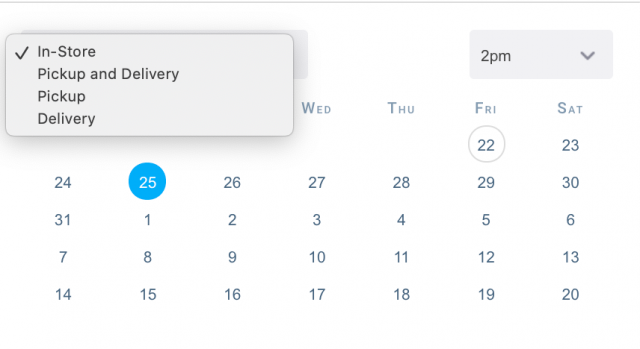
1223 days ago
Orders will automatically be removed from the Machines page, when it has been marked as cleaned.
You will not need to adjust any settings in order to switch this feature on.
1227 days ago
You can now set the following as mandatory fields when adding a new customer.
This includes
This can be set in Settings > Admin > New Order Page > Mandatory Customer Fields.

1230 days ago
You can now view the temperature set for an order under any Dryer and Washer.
To view this, you will need to go to the Machines page, on this page you will be able to view the temperature set under the column 'Temp'

1236 days ago
You can now set the Dryer temperature in CleanCloud.
When using the 'Send to Machine' feature, you will be able to set the relevant temperature.

1242 days ago
You can now switch off the split ticket feature for individual tickets in CleanCloud.
To do this when processing an order on the New Order Page, click the toggle to switch Split Tickets on or off.

1245 days ago
The customer app has now been updated. Customer will now be able to do the following.

1250 days ago
You can now specify a minimum amount of hours between your Pickup and Delivery slots within CleanCloud.
To set this, you will need to go to Settings > Admin > Pickup and Delivery > Minimum Hours Between Pickup and Delivery
1255 days ago
Customers can now cancel a pickup through the customer app. This can be cancelled X amount of hours before the pickup, depending on what you have set in the Pickup and Delivery settings.

1256 days ago
Customers that have downloaded the customer app can view their loyalty points. They can also convert their loyalty points to credit.

1260 days ago
Barcodes will now print out on the driver app receipt. This will be compatible with Star portable printers.
This barcode can also be scanned to find orders in CleanCloud.
1261 days ago
You can now pre-fill Washer/Dryer notes.
To toggle this on/off you will need to go to Settings > Washers and Dryers > Pre-Fill Notes from Order Notes
1262 days ago
You will be unable to submit an order with saved cards when the order value is equal to 0.
This applies to Evo, Clearent and Stripe saved cards within CleanCloud.
1264 days ago
Staff Hours export
You can now export your staff hours in Settings > Metrics > Data Export
Staff Filter
You can now filter by the staff member on the staff hours section in Metrics.
1265 days ago
In Plant Mode using the ID/Text Search will also search the Misc page if it has been made active.
1266 days ago
We have now improved the Heat seal scanning within Plant mode.
You can now select an alternative scanning option for Heat seals, instead of updating the status, you can scan to find an order.
1268 days ago
You will now be able to scan the customers QR code from the app.
This will bring up the customer summary box enabling you to see all of their current orders.
1270 days ago
You can now delete a customers subscription.
To do this go to Settings > Pickup and Delivery > Customer Subscriptions > View Subscribers > Delete.
1271 days ago
When going to Settings > Metrics > Revenue you can now view a breakdown of the card payment type.
E.g. Clearent saved card, Clearent terminal

1271 days ago
CleanCloud has improved the way in which the require Heat seal feature works.
You now have the option to choose between a new or existing tag, which will work with both permanent and temporary tags.
You can also 'skip until next order' should you not have time to detail, or don't require a Heat seal.
1272 days ago
When submitting a new order where there are HeatSeal barcodes, you can now view the barcodes that belong to each garment.
A 'View All' button will appear when the order has been submitted.

1273 days ago
Heat Seal scanning workflow has now been improved.
When scanning a garments barcode into edit item notes, CleanCloud will check to if a barcode already exists. Should it exist then it will automatically move to the next garment, should it not exist then it will automatically select the 'new' tick box and move onto the next garment for you to scan.
1275 days ago
When sending an email or SMS to a customer, their first name will pre fill in CleanCloud.

1277 days ago
CleanCloud has improved the functions available for the customer pop up.
You can now do the following:

1280 days ago
CleanCloud has now introduced a promo carousel for the customer app.
The promos can be set up via Settings > Admin > Discounts.
Here you will be able to preview how the carousel will look, alongside being able to add images, text, choosing background and text colour.

1284 days ago
CleanCloud has improved the way in which upcharges now work.
You can now assign upcharges to a particular set of products or to whole sections.
Once created these upcharges cannot be edited.

1287 days ago
CleanCloud has added a new production dashboard on the Plant Page.
To access this go to Settings > Plant > Click on the graph icon.
Here you will be able to see an overview of the following -

1291 days ago
You can now auto charge customers within CleanCloud. The charge will take place when orders are being moved from the Clean to Ready page.
This will allow you to charge through the following options :
This can be set through Settings > Admin > Payments > Auto Charge Saved Card When Order Cleaned
1293 days ago
The review feature now supports French, Italian and Spanish
1294 days ago
We have a now added a folding section to the Machines and Wash Dry Fold page.
This can be enabled through Settings > Admin > Washers and Dryers > Track Folding of orders
You can also define the default action to be taken when the folding is complete.
1295 days ago
You can now add Colour, brand and pattern options on the Heat Seal Required setting.
In order to enable brand and pattern options you will need to do this in Settings > Admin > New Order Page

1298 days ago
1299 days ago
You can now send a custom barcode to the MetalProgetti bagger. This will print a barcode on the bagger label, which you will be able to scan with CleanCloud POS.
1301 days ago
We have updated our APIs. There is a new endpoint by which you can convert loyalty points to credit.
1302 days ago
You can now filter by specific card payments within CleanCloud. This will allow you to see payments by Clearent (Saved Card) , Clearent (Terminal), PaymentSense, Stripe
This can be viewed via the following settings:
Settings > Search > Payments > Payment type

1306 days ago
You can now set up discounts on a product level in the POS.
This will allow you to set up discounts for specific items/sections, during a specific time range and date range. You will also be able to select whether these discounts will apply to pickup and delivery and business accounts as well.
To set this up, you will need to go to Settings > Admin > Discounts > Product Discount Rules

1306 days ago
Business price lists and discounts will now be applied to repeat pick ups set up in the system.
1307 days ago
We have introduced a new review module that will allow your customers to leave a review on Google, Facebook or Yelp.
Customers will be sent an email, SMS or Push notification with a link, which will take them through to say if they had a positive experience or not.
Should they click 'Yes' they will be able to select the platform on which they want to leave a review. Should they select 'No' they can leave their review for you to look at internally and take the necessary action.
To change the settings for this feature you will need to go to Settings > Marketing > Reviews
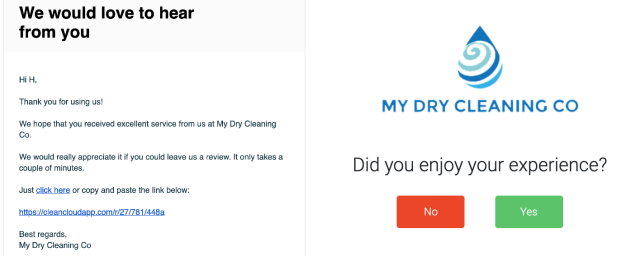
1309 days ago
We have now introduced a smart search box to the POS.
You can search for any customer in the search bar in the top right hand corner. A pop up box will then appear which will show you information on the customer.
This includes -

1311 days ago
Auto mark orders as cleaned
There are now three different options to choose from when selecting the 'Empty Dryer' button. This can be edited in Settings->Admin->Washers and Dryers The options are as follows -
1) Don't mark order cleaned
2) Prompt for confirmation each time
3) Automatically mark order as cleaned
Automatically suggest machine ID when send to washer/dryer
You will no longer have to manually input a machine ID.the lowest available machine ID will be preselected and other machines are available in the dropdown.
Machines that are already in use will be shown at the bottom of the list should the user want to override.
Send multiple orders from Machine to Dryer on Machines Page
You can now batch select orders that are in the machine to send them to the dryers.
1313 days ago
If you use the pickup and delivery feature, you can now send out an email to your customers to inform them that you offer this service.
To do this go to Settings > Pickup and Delivery > General Settings > Send Email to All Customers
1315 days ago
You can now delete an item from the basket on the new order page.
To do this, click on the pencil to edit the quantity of the item, a pop up box will then appear enabling you to click delete.

1317 days ago
You can now adjust the width of the product buttons on the new order page.
To do this, you will need to go to Settings > Products > New Order Page > Product Button Width
You can select from, Narrow, Default and Wide.
1320 days ago
You can now add any sized image when uploading custom icons in CleanCloud.
These icons will automatically resize when uploading.
1322 days ago
Full automation means staff can barcode scan the order receipt barcode, then scan the slot on the QuickSort conveyor. This will automatically update CleanCloud, assigning the Kiosk Slot, and it will update the order as cleaned (moving it to the READY page) and notify the customer. The customer notification will have the slot number and PIN, as well as their QR code.
When customer picks up from the 24/7 Kiosk the order will automatically move from READY page to completed in CleanCloud.
1324 days ago
The background colour of items changes when hovering over them on the new order page.

1326 days ago
Upcharges can now be exempt from tax 3 within the system.
1328 days ago
You can now edit inventory products within the system.
The barcode alongside the email alert threshold can both be edited.
To do this, you will need to go to Settings > Products > Inventory
1329 days ago
If you search for a customer by name or phone number and nothing appears for them, when you click the Add Customer button and the phone number / customer name will auto populate the Add Customer box for you.

1330 days ago
We have now improved the way in which Cash up works in the system.
You can now view the following on the cash ups page

1332 days ago
CleanCloud now has the ability to integrate with Laundroworks.
In order to integrate, you will need to go to Settings > Printers > Laundry Cards > Laundroworks
Once your credentials have been entered, the integration will be complete.
1333 days ago
You can now batch ready unload to MetalProggeti BAM.
1334 days ago
We have now added a resend to assembly conveyor button to plant mode. This will work with both QuickSort and MetalProggeti.

1336 days ago
We have made the following updates to the API documentation.
1338 days ago
You can now adjust the price of a product using three different methods.

1342 days ago
You can now modify individual upcharges that are added to the basket.
Once the upcharge is added, click edit on the upcharge and you can modify the price.

1343 days ago
If you have a TSC/Zebra one time tag printer, you now have the ability to see garment details alongside product notes such as stains on the tag.

1347 days ago
When creating a new store, you can now link business accounts across your new stores.
You will need to select, 'link customers and business accounts' in multi store.
1347 days ago
We have now introduced Split tickets feature to the system.
You can now split orders based on the following factors:
This can be set up in the admin settings through Settings > Admin > New order page > Split Ticket Every X Pieces
(0 for no limit)/ Split Tickets by Section
1349 days ago
We now offer support for MetalProggeti 24/7 Kiosk support. If you use the Kiosk, this can be integrated with CleanCloud
1351 days ago
You can now view a report on the system that will you show you the number of orders, pieces and revenue generated, per store on a given date.
This can be pulled from the data export section in Metrics
1351 days ago
You can now add a QR code to your email notifications when an order is ready.
This will be a good tool for customers using a Winnsen locker integration, the unique QR code will allow them to pick up their items using it.
This can be switched on in Settings > Admin > Notifications > Emails
1355 days ago
Once an order has been assigned to a driver who is taking orders from store to plant, you can print out a report that shows you all orders the driver should be bringing.
You can pull this report from Settings > Metrics > Data export.
1358 days ago
Custom Products, Photo and Barcode shown in each section
All sections added into the system will now have the product, photo and barcode options shown and will not be limited to just your first section.
Custom products can be added in any section and assigned to any
When creating a custom product, you can now create it in any given section and then assign it to a different section.
Unlimited custom products
Previously there was a limit of 8 custom products, this is now unlimited.

1360 days ago
You can now control whether each staff member is allowed to edit a paid order or not.
To do this, go to Settings > Users > Edit > Edit paid orders

1362 days ago
We have now improved the way in which your customers input their address on the customer app.
When customers input their address, a pop up appears with autocomplete.

1366 days ago
If you have plant mode access, you can now print a full receipt from selected pages within it.
You will need to ensure that 'printer 1' is set up for plant.

1368 days ago
In the customer app, your customers can now search for products, without having to know which section they belong in.
When creating a new order, they can use the search bar functionality at the top of the page.

1376 days ago
Parent products setup in your POS are now reflected within the customer app.
Click on a parent product will pop up options for the customer allowing them to select products within it.

1383 days ago
You can now receive rack locations, after items have been loaded onto the conveyor.
This will enable you to see the rack location on the ready page in CleanCloud.
1386 days ago
CleanCloud is now integrated with STC Pay.
This will allow your customers to use the STC wallet in order to make payments for their orders.
1389 days ago
We have now added a duplicate checker in order to avoid the same barcode being scanned twice to an order. If it is scanned twice, a message will pop up on the system.

1391 days ago
In our API documentation, there is now support for Parent and Child product set ups. This can be found under API > getProducts
1392 days ago
You can now export data for a set of multiple stores or any groups created within the system.
To do this, go to Settings > Metrics > Data Export.

1394 days ago
You can now prevent orders within a particular time frame from being edited or deleted. To do this you will need to go to Settings > Admin > Disable Order’s Edit and Deletion During the Selected Time Frame

1395 days ago
You can now reprint your barcode tags on the Clean Page in the system.
Please note a barcode printer will need to be enable in order for this option to appear.

1397 days ago
Should your connection expire on the system, you can now reconnect it.
To do this, go to Settings > Printers > Laundry Cards > Reconnect station.

1405 days ago
You can now add a variety of different settings to your business accounts that are created. This includes the following:
In order to view these options go to Settings > Admin > Business accounts

1407 days ago
You are now able to see the tips that need to be given to each driver for your store.
To view this, go to Settings > Metrics > Driver Statistics

1410 days ago
You can now view when a payment was taken including date, time and the attendant that took the payment, through order search history.
In order to view this go to Settings > Search > Orders
Once you have found the relevant order, you will find this information under 'Paid'

1412 days ago
Full name prompt
The customer will now be asked to enter their full name when signing up in the app
Customer preferences selection now available in the app
Customer can now select their preferences within the app alongside the web booking tool.
Apple ID sign in
Customers can now also sign up using their Apple ID.
1415 days ago
You can now send push notifications to your customers that use the iOS or Android customer app. You will need to purchase credits in order to send these out to your customers.
To do this, go to Settings > Admin > Notifications

1416 days ago
You can now inform your customers if you are offering contactless orders in store.
To do this go to Settings > Admin > Store Settings

1417 days ago
You can now select which products are active on a price list.
To do this go to Settings > Products and select the price list from the drop down menu. You then need to click on the blue pencil icon to edit the product, a pop up will appear with a switch to make the product active or inactivate.
Products will be active on a new price list as standard so you will need to deactivate them individually.

1419 days ago
You now have much more control over your order notifications, you can adjust the settings by going to Settings > Admin > Notifications.
This now Includes:

1423 days ago
You can now print Order IDs and rack number from the New Order Page on receipt printer so staff have the information on paper when fetching orders from rack for customer collections.

1425 days ago
You can now use Metalprogetti's 24/7 Kiosk in your store.
This can be activated from Settings > Admin > Assembly.
Once activated, customer notifications will include a code that allows them to retrieve their order from the Metalprogetti kiosk.

1426 days ago
You can now send out bulk marketing emails directly from your CleanCloud account as you have previously been able to do with SMS marketing messages.
The Settings > SMS page has now changed to Settings > Marketing
Send Marketing Campaign allows you to select Email / SMS from the drop down menu.
The same filter options apply to both SMS and Email marketing campaigns.
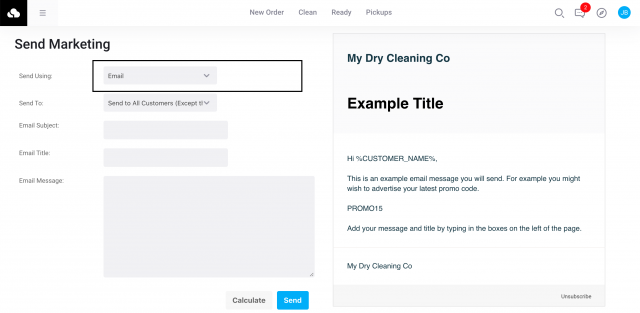
1426 days ago
We now support the Auto Bagger for Metalprogetti. If you are using barcode workflow then when you Add/Edit products in CleanCloud you can now also define what the Auto bagger will do if you have a Metalprogetti.
Options include;

1427 days ago
There is now a button in Plant mode on the DELIVER TO STORE page that will unload all completed orders if you have a Metalprogetti BAM unload conveyor setup.

1430 days ago
Accounts integrated with PaymentSense now have a pay all orders checkbox and the ability to make payments by batch ready.
1438 days ago
We have added a Pay Now button to the order section of the Customer App to make it easier for customers to pay for their order. If the customer doesn't already have a saved card in your system this button will prompt them to enter their card details.

1439 days ago
You can now restrict the IP address that non-admin users can login from, this would prevent your users from logging in from an IP address outside of the store.
This restriction will not prevent the admin for the account logging in from other IP addresses.
To adjust this setting go to Settings > Admin > Store Settings > "Restrict Staff Access to These IP Addresses:Separate using comma if multiple" and enter the IP address for the store and any other IP address that you are happy to have your users access the system from.
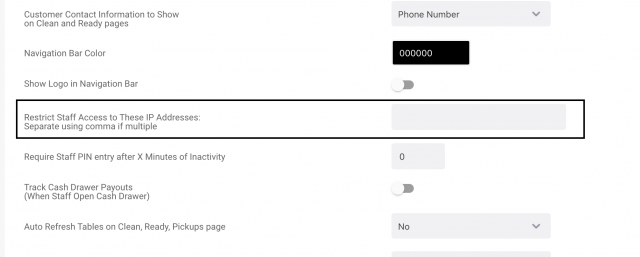
1441 days ago
We have now added a setting that only send the order ready notification to a customer once all of their orders for that day have been marked as cleaned.
You can activate this setting by going to Settings > Admin > Notifications.

1441 days ago
We can now print TSC and Zebra one time tags with barcodes. This will print one time tags with barcodes and information about the garment and order.
These barcodes can be scanned and used with MetalProgetti, QuickSort, and CleanCloud's assisted assembly mode.
The label now also shows X of Y garments. So if there are 5 garments, the first tag will have 1/5, the second will have 2/5 etc.
You can activate this by going to Settings > Printers > Heat Seals and setting the printer manufacturer to "TSC / Zebra (one time tags)".

1441 days ago
You can now enter rack mode from the Ready page to quickly assign order IDs to rack locations.
The conveyor or assisted assembly will automatically move the order from Clean > Ready once all garments are assembled.
This allows you to then rack the orders, take them from the conveyor/assembly location and assign them a storage rack location.
Once the popup is visible you should be able to scan the order receipt barcode, then scan the rack location barcode.
1442 days ago
We now support the MetalProgetti BAM storage conveyor in store, this includes the ability for fetching the order from conveyor when the order is completed.
1443 days ago
There is now a "Print Barcodes" button to re-print your barcode tags when placing or editing an order.

1444 days ago
You can now have a promotional message displayed for customers to see when they are placing orders.
To enter this promotional message go to Settings > Admin > App > General Settings and scroll down to "Promotional Text to Show Logged In Customers"

1444 days ago
A Groups feature has been added to the Multi Store section which allows you to do the follow;
- Create groups across three tiers.
- Assign stores to groups.
- Edit stores basic information and edit group information.
To access this go to Settings > Admin > Multi Store and scroll down to groups, you will need to click on the "Add Group" button.
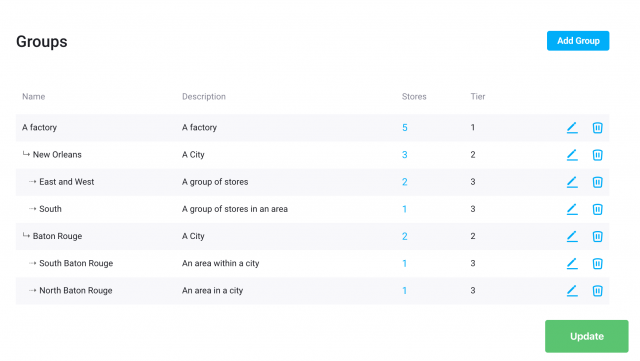
1445 days ago
We have added the following features to the Metalprogetti integration with CleanCloud;
We now have the ability to control which unload points garments will come off from the conveyor. This is determined by store ID, so some store IDs will go to unload point 1, some to point 2 etc.
We combine this with the ability to control which printer it uses when it prints receipt.
This is currently manually setup by a developer, so please contact support for more information.
Allows for separate printers at each unload location from the same Metalprogetti conveyor, or separate printers for each Metalprogetti conveyor.
You can specify the details of each printer by going to Settings->Admin->Plant.
1445 days ago
Now when your driver marks an order as delivered from the driver app this will send a notification to the customer that their order has been delivered, previously this only happened when orders were marked from the POS.
To change the notification setting go to Settings->Admin->Notifications and activate "Send Notification If delivery order is marked as delivered".

1446 days ago
When clicking on a customer profile, in the pop up you can now see a "View All" button next to the orders count. This allows you to quickly see all of a customers orders.
This can be accessed by clicking on STATS when searching for a customer.

1446 days ago
We have now added 15, 20 and 25 minute time options when sending an order to a washer or dryer.

1447 days ago
You can allow customer to set their GPS location for pickup and delivery, to activate this go to Settings > Admin > App > Address Options.

1450 days ago
You can now control the default notification method for customer orders placed on the customer and driver apps.
To adjust this setting go to Settings > Admin > App > Notification Settings.

1454 days ago
You can now bulk import a list of yoour heat seal barcode IDs.
To do this go to https://cleancloudapp.com/import and scroll down to the Heat Seal Import.
You will need to download and use the template provided on the page.
You can enter either customer ID or customer name. If customer name is used, CleanCloud will try to find the ID of the customer from the customer database.
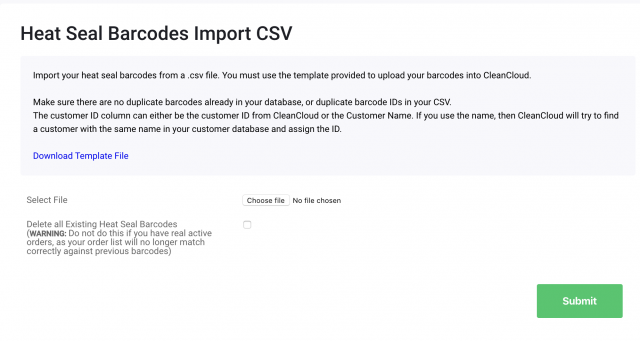
1457 days ago
We have now added API to allow to charge a customers saved card for an order. For details please see the links below:
https://cleancloudapp.com/api/chargeCard
API Instructions here:
https://cleancloudapp.com/api#card-charge

1460 days ago
You can now add a Frequently Asked Questions section to your Free Hosted Website through CleanCloud.
To add your FAQ section go to Settings > Admin > Website and scroll down to the Frequently Asked Questions settings. You can then add your FAQs and click "Show Section".

1461 days ago
You are now able to integrate Google Analytics into your CleanCloud website through the Website Template Tool.
To integrate this go to Settings > Admin > Website and enter your "Google Analytics Site ID" under "Integrations".
For more information on Google Analytics and creating a site ID please click HERE.

1461 days ago
You can now select which price list is shown on your Free Hosted Website through CleanCloud.
To add the Price List page go to Settings > Admin > Website and scroll down to Price List Page settings.
You can then enter the information you want to appear on that page, select your preferred price list from the drop down menu and activate the page on your hosted website by clicking on "Show Page".

1461 days ago
We have made a number of updates an added new features to our free hosted website tool;
"Get directions" button on footer and contact page
There is now a clickable link to get directions to store with Google Maps on the footer and contact page of the website.
Favicon for customer website now uses store logo.
The favicon shows on the browser tab of the website and now uses your company logo. This requires the uploaded logo to be a .png.
Add icons to show available services
There are now a number of different icons that show the services available in your store.
Add testimonial / review source and show icon - Yelp / Google / Facebook
You can now ad the source for your testimonials/reviews and this will show the icon for each platform.
Improved price list layout
Price list now shows as multiple columns rather than just one.
These features can be accessed by going to Settings > Admin > Website.
1465 days ago
You can now create a retail only section on the New Order Page. Any products in this section will automatically have the retail switch activated so will not move to the Clean page, it will also not allow you to add items from other sections.
To activate this go to Settings > Products > Sections and click the "Retail" switch next to the relevant section. You may need to add a Retail section first by clicking on the Add Section button.

1468 days ago
You can now set heat seal barcode length and first digit by going to Settings > Printers > Heat Seals.
This allows you to get started with using heat seal barcodes without having to ask for a developer to set this up for you.
Please note when using pre-printed barcodes they must be 8,10 or 12 digits long and cannot start with a 0.

1469 days ago
You can now have different turnaround times for each of your pickup and delivery routes.
To adjust the turnaround times per route go to Settings > Admin > App > Routes and click on "Custom Turnaround Time".
You will need to have more than one route, your default turnaround time will apply to Route 0.

1473 days ago
There is now an option to set up SMS confirmation for repeat pickups. Instead of the system creating an order for the pickup automatically 24 hours before it is scheduled the system will send an SMS message to the customer asking for confirmation that they still require the pickup. You can select how far in advance the customer receives the SMS.
The customer will need to respond "YES" to the SMS for the system to create the pickup order, they will then receive an SMS message confirming pickup.
To set up SMS confirmation when creating a repeat pick up select this option from the "Type" drop down menu and enter the amount of days in advance you want to send the SMS.
This is currently limited to US, UK, Australia and Canada. However we may be able to add support for your country if you request it.
Note that you will be charged up to 3 SMS credits each time if you do not have your own phone number with CleanCloud, or up to 2 SMS credits if you have your own custom number.

1475 days ago
At the bottom of the Embed Your Store section there is now a section called Theme Your Store. This allows you to set custom colors for the most common parts of the web app.
To access this go to; Settings > Admin > Pickup and Delivery > Embed Your Store.

1475 days ago
When adding a subscription you can now select a price list, any customer that is signed up for your subscription will automatically be assigned to the price list.
To add a subscription go to Settings > Admin > App > Customer Subscriptions. For more information on subscriptions click HERE.

1479 days ago
You can now choose which of your users/members of staff can see Expected Cash and Variance on the cash up page.
To adjust this go to Settings > Users and click on the blue pencil icon to adjust a users access.

1481 days ago
Under Pick up and Delivery options in your App settings you now have the option to allow pickups from 24 hours rather than +1 day. You will need to be using the latest version of the IOS/Android customer app and the new booking tool for this to work.
To adjust this setting go to Settings > Admin > App > Pickup / Delivery Options and select 24 hours on the "Allow Pickups From" drop down menu.

1483 days ago
The system now checks every 3 minutes in the background, from the main station, to see if there are any new items to send to the conveyor.
1485 days ago
Our web booking tool has now been updated to look and function like our customer app.
To embed the new booking tool on to your website go to; Settings > Admin > App > Embed Your Store and copy and paste the HTML code into your website builder.

1485 days ago
We have completely updated our Metrics page to make it easier to navigate and give much more information to you as a business owner.
New features include:
For a video walkthrough of the new Metrics page please click HERE.

1485 days ago
Columns "Birthday Month" and "Birthday Day" have now been added to the Customer Export file.
1493 days ago
Customers existing repeat pickups now show in the POS on the New Order Page when you add a new repeat order, giving you the option to delete the previous repeat pickup.
This now also allows you to add multiple repeat pickups for the same customer in a 7 day span.

1494 days ago
The Following updates have been made for adding/adjusting the geofence of your routes;
To adjust your routes go to; Settings > Admin > App > Routes.

1494 days ago
You can now view the order edit history on the Ready page.
To activate this setting go to; Settings > Admin > Ready Page and and select "Show Order Edit History"

1496 days ago
When editing a customer profile you can now mark them as a Hotel Guest.
When adding a new order for a hotel guest customer a pop up will appear to enter the Guest Name and Room Number.

1502 days ago
If you are using an Epson U220 Printer you can now print barcodes on your tags.
This allows you to use paper tags with conveyors like QuickSort/Metalprogetti, similar to how heat seal barcodes are used.
To activate this go to; Settings > Printers > Heat Seals and select Epson U220 as the Printer Manufacturer / Type.

1503 days ago
With our new referral scheme you can earn rewards for recommending CleanCloud to new business customers.
You can earn 1 month free for the person you refer. The new store also earns 1 month free.
Your personal referral link can be accessed from Settings->Admin->Earn Rewards
1509 days ago
If you are integrated with Stripe or Clearent you can now add subscriptions for your customers to select through the customer app.
To add subscriptions go to Settings > Admin > App > Customer Subscriptions.
Please see the link below for more details on adding subscriptions;
https://cleansupport.zendesk.com/hc/en-us/articles/360006624597-Customer-Subscriptions

1515 days ago
When adding or editing customer accounts you can now specify if they are exempt from each of your taxes if you have more than one tax.
Previously you could only choose if the customer was fully tax exempt of not.

1515 days ago
You can now set a custom store ID for the barcodes on the order receipt, this is useful when you have multiple stores being scanned at one plant.
To access this go to; Settings > Admin > Plant / Factory Settings.
We recommend using 3 digits, the first digit should not be a 0.
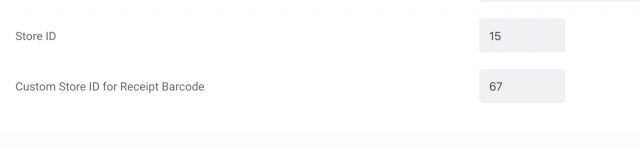
1523 days ago
Your customers can now claim their account created on your POS system via the customer app by using the forgotten password function.
They will receive a reset password link via email which will allow them to add a new password and log in to their account on the app.
1523 days ago
All Laundry by Weight products now bring up a pop-up window to add weight regardless of whether a scale is being used.

1523 days ago
Each laundry bag now creates a separate line when weighed under the Laundry by Weight product on the order.

1523 days ago
On the new Multi Store page you can see a list of your stores using CleanCloud and add additional stores quickly and easily by clicking on the blue "Add Store" button.
To access this page go to; Settings > Admin > Multi Store.
Please note that there is an additional charge for each new store added.

1523 days ago
When assigning orders to a machine from the Clean page the customer name will now show on the Machines page.

1524 days ago
You can now group sections together to prevent items from sections that are not grouped being added to orders.
To activate this setting go to Settings>Admin>Store Settings and scroll down to the setting "Activate Section Groups for New Orders" make sure this is activated and click the green Update button.
To group sections together go to Settings>Products>Sections and click on one of the blue "Choose Sections" buttons.
For more information please see the help desk article below;
https://cleansupport.zendesk.com/hc/en-us/articles/360006602698-Grouping-Sections
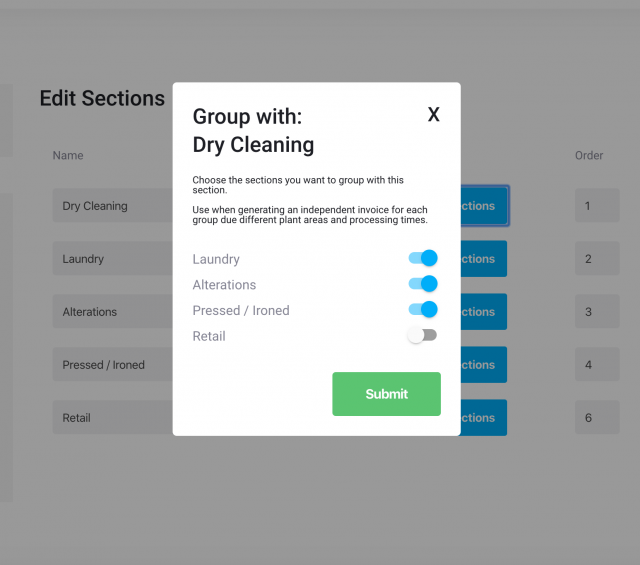
1529 days ago
Orders on the Ready page will now be highlighted blue is they have been edited from the store or plant view.
There is also a note showing that the order has been adjusted.

1530 days ago
You can now delete stations by going to Settings> Printer Settings and clicking on the blue pencil icon next to the station drop down menu.
There you will see a red delete station button.

1530 days ago
If you have multiple stores using CleanCloud you can select which stores can use a specific price list.
To adjust this go to; Settings > Products and select a price list from the drop down menu (or add a new price list, for more information on how to do this please click here.).
Once the price list is selected scroll down to the bottom of the page, you will see a "Choose Stores" button. You can then select the stores that you want to use this price list, all stores will be able to use a price list as default.
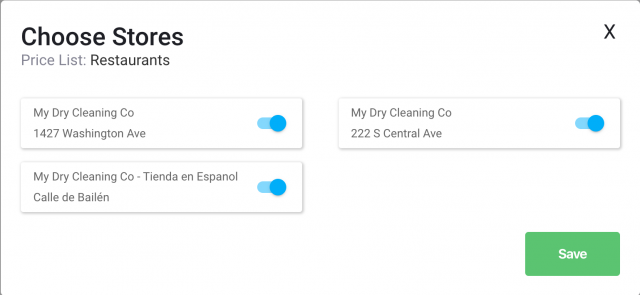
1531 days ago
You can now edit the name of your stations by going to Settings> Printer Settings and clicking on the blue pencil icon next to the station drop down menu.
This will bring up a section for you to edit your station name.

1535 days ago
When adding a pre-printed heat seal barcode, if the New tag box is checked the system will check to see if the barcode has been used previously.
If the barcode has previously been used a pop-up warning will appear to reduce the chance of staff error.

1535 days ago
You can now activate a setting that requires a cash drawer payout when assigning an order to a machine.
To activate this go to; Settings > Admin > Washers and Dryers.

1535 days ago
We now have a Machines page where you can send Wash-Dry-Fold orders into washing machines and dryers, and track what is in each machine. You can send orders to machines from the Clean page by clicking on the blue machine icon.
Activate this page go to; Settings > Admin > Washers and Dryers and switch on the settings "Assign Orders to Washers and Dryers".
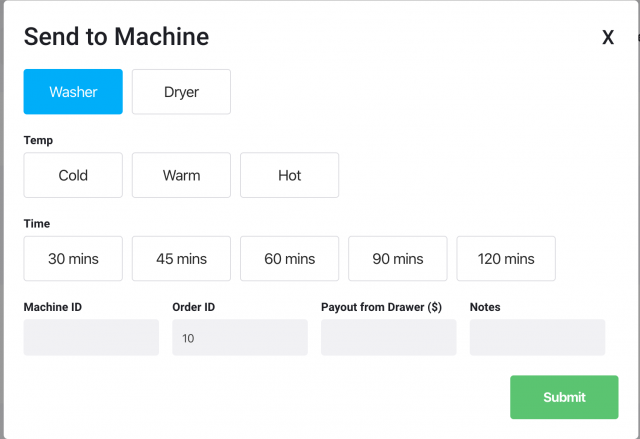
1537 days ago
When an item with a heat seal barcode is added to a customer order on the New Order page a warning will pop up notifying the user if this barcode is associated with an item for a different customer than the customer selected.
The item will still be added to the order but this gives the user the opportunity to double check that the correct customer is selected.

1538 days ago
You can now add your washers and dryers to CleanCloud. This new feature allows you to keep track of maintenance and log repairs for all of your washers and dryers.
To access this page go to; Settings>Admin Settings>Washers and Dryers.
For more information please see the link below;
https://cleansupport.zendesk.com/hc/en-us/articles/360005778337-Washers-and-Dryers

1543 days ago
Checkout.com is now integrated with our new customer app.
1543 days ago
The parent product popup has been improved so that the fade no longer covers the whole screen. This means the fixed bars at the bottom are still accessible when selecting child products.

1549 days ago
You can now have your Sections on the New Order page split between multiple rows to help prevent overlapping of the Section tabs and make the layout clearer.
To access this setting go to Settings> Admin> New Order Page and scroll down to the setting "Section tab row amount".

1551 days ago
You can now search for garment ID on in the search bar in Plant Mode.
Searching a garment ID will highlight the last order including the garment with that ID.

1553 days ago
The clothing brand is now saved with the heat seal barcode. Please see the link below for more information on using heat seal barcodes in your store workflow.
https://cleansupport.zendesk.com/hc/en-us/sections/360000621972-Heat-Seal-Barcodes
1553 days ago
If you have multiple stores with CleanCloud you can now switch between connected stores easily, all connected stores appear in a drop down menu on the clock in window.

1558 days ago
Notification emails sent to your customers now include a payment link they can use to pay with a saved Clearent card.
1563 days ago
You can now use Star portable bluetooth printers, like the Star SM-S230i to print receipts from CleanCloud's Driver App. This can help your drivers quickly print something for the customer, or print a receipt to put with a customer's bag ready for the store to process.
1564 days ago
When searching for customers you can now filter the search by price lists.
Go to Search and select Customer as the search option from the top dropdown menu. You will then see Price List as a search filter.

1565 days ago
Our Driver App integrates with Google Maps, Apple Maps and Waze.
You will be able to change your navigation tool preference by following these steps:
1567 days ago
You can now print a full receipt when printing from plant assembly.
1567 days ago
You can now confirm cash up amounts received for multiple stores from the new cash received page.
This is particularly useful for large multi-store businesses that want to confirm cash received from all stores.
To access this page go to; https://cleancloudapp.com/cash-receive.php
For more information and to have this feature activated for select user accounts please contact our Support team.

1567 days ago
When using assisted assembly the rack # is now displayed in Plant mode on the Cleaning and Deliver to Store pages.

1573 days ago
It is now possible to give multiple users Admin rights. Go to Settings > Users then Edit the user.

1574 days ago
You can now manually clear an individual assisted assembly rack slot in Store or Plant mode by using the Empty Slot Button and entering the rack number.

1577 days ago
You can now switch off the Quick Drop feature on the New Order Page.
To do this go to; Settings>Admin Settings>New Order Page and scroll down to Enable Quick Drop Feature. Make sure the toggle is off (should be grey not blue).

1578 days ago
1578 days ago
The following additions have been made the the receipt printed from Plant with assisted assembly;
1582 days ago
The customer app was redesigned from the ground up for iOS to make all tasks easier for you as well as speedy performance improvements:
- Easier to find and select your default store
- Easier to select pickup and delivery dates
- Easier to select items for your order
- Easier to update your card information
- Easier to view order history and status
- Easier to create repeat pickups
- Easier to join a subscription
- Better multilingual support
More features and improvements to come soon.
1584 days ago
You can now select Pay by Laundrycard/Fascard as a default payment method.
Go to Settings>Admin Settings>New Order Page>Default Payment Method and select from the dropdown menu.

1588 days ago
CleanCloud now supports OpenEdge tokens with Clearent.
1591 days ago
You can now add an extra page to Plant mode.
This can be enabled in Settings>Admin Settings>Plant/Factory Settings> Click on Add Extra Page then name the extra page (e.g Tailor).
You can assign user permissions for this page on Settings>Users.

1594 days ago
The price adjust feature is useful if an item arrives at the plant but cannot be processed at the current price for various reasons (torn, needs extra cleaning etc).
Click here for more information on how it works > https://cleansupport.zendesk.com/hc/en-us/articles/360004394398-Price-Adjust-from-the-Plant
1596 days ago
This will be useful for your customers to find your store easily on the new customer app.
You can find more information on how to do this here > https://cleansupport.zendesk.com/hc/en-us/articles/360004404277-Edit-your-store-GPS-coordinates
1601 days ago
The customer app was redesigned from the ground up to make all tasks easier for you as well as speedy performance improvements:
- Easier to find and select your default store
- Easier to select pickup and delivery dates
- Easier to select items for your order
- Easier to update your card information
- Easier to view order history and status
- Easier to create repeat pickups
- Easier to join a subscription
- Better multilingual support
More features to come soon, look out for more updates in the near future.
(The iOS update will follow shortly)
1606 days ago
Running an audit of of what is on storage rack will allow you to check that all the orders appearing in the Ready page of your CleanCloud account are actually in your store.
It will allow you to see if any orders are missing, and the value of those orders.
Click here for more information > https://cleansupport.zendesk.com/hc/en-us/articles/360004161337-Run-an-Audit-of-Orders-on-the-Ready-Page-
1607 days ago
You can now automatically link your QuickBooks account without us having to do anything on the support side. For you to link it, just press the green "Connect to QuickBooks" button on the Settings > Admin > Accounting Integration page.
Once connected you will see a "Map Accounts" box appear, which allows you to connect accounts and sales code from your QuickBooks to CleanCloud.
Assigning customer a QuickBooks is now much easier. When you edit a customer account in CleanCloud, if you start typing the customer name in the QuickBooks ID field it will load a list of relevant customers from your QuickBooks account. Once you select the correct customer it will enter the correct ID into the field.
For more information click here > https://cleansupport.zendesk.com/hc/en-us/articles/360002085211-QuickBooks-Online-Integration
1607 days ago
You can now specify the priority of a garment on the conveyor, for instance have shirts first, pants second, jackets third etc.
You can also specify if you wish to send a garment to the conveyor or not.
Click here for more information > https://cleansupport.zendesk.com/hc/en-us/sections/360000965278-Auto-Assembly-
1608 days ago
We've made some changes to the way of doing Cash Ups on CleanCloud. This includes an important change to when you set aside cash from the register in the calculation. Now you set aside the cash after using the Notes and Coins calculator.
We also added new calculations like the expected cash at the time of cash up and the variance between the expected cash and the declared cash.
For a summary of changes please see our video https://soapbox.wistia.com/videos/Yu6WfM07tc
Or view updated Helpdesk instructions here: https://cleansupport.zendesk.com/hc/en-us/articles/360002085291
1617 days ago
We have added new permissions for users in the Plant:
1) Which screens they can see in the Plant
2) Which actions they can take in the Plant when they try to update an order
You will only be able to set those permissions if you have the plant mode activated on your account.
1619 days ago
After receiving your feedback, we have updated the user interface of the New Order page to help improve your workflow and make the process of placing order easier and faster!
You can watch this video, which goes over the changes > https://soapbox.wistia.com/videos/Ud1WhEXPSw
1623 days ago
We are excited to let you know that we now integrate with LaundryCard and FasCard!
Click here for more information > https://cleansupport.zendesk.com/hc/en-us/articles/360003741698-LaundryCard-and-FasCard-Integration
1624 days ago
You can require staff to enter the starting cash amount at the beginning of their shift. They won't be able to place a new order until they do so.
Click here for more information > https://cleansupport.zendesk.com/hc/en-us/articles/360003791137-Require-staff-to-enter-starting-cash-amount-at-the-beginning-of-their-shift
1625 days ago
When you edit a paid order, in the dropdown you will see the payment method used as well as the date of payment.

1626 days ago
This option allows you to use existing tokens when transferring from Stripe to Clearent.
You will still be able to charge customers using Stripe while you are in transition.
1626 days ago
The photos button was moved to the first screen of the New Order page for faster photo adding.

1627 days ago
When you give the bag to the driver going the the plant from the Clean Page, a summary of what is sent to the plant will automatically be printed on the receipt printer.
You can find more information on how to send orders to the plant from this link > https://cleansupport.zendesk.com/hc/en-us/articles/360029515412-Send-An-Order-To-The-Plant
1627 days ago
1628 days ago
When importing your products to CleanCloud, you can now enter new fields in the template file:
ProductID (optional)
Parent
Child of
Prompt for heat seal
Extra Days
Conveyor slot space
Type
Cost Price
Tax Exempt
1631 days ago
You can now decide when an order is removed from the assembly slot in the store.
Click here for more information > https://cleansupport.zendesk.com/hc/en-us/articles/360003500757-Set-when-the-order-moves-off-the-assisted-assembly-slot-in-the-store
1632 days ago
You will be able to activate this option from Settings > Admin > Assembly > QuickSort in Plant Active
1633 days ago
The quick search at the top right of your screen can now also be used to find orders if on Pickups page. Previously, it only found orders on Clean or Ready page.
1634 days ago
We are very excited to have won the Digital Impact award in the LADAs 2019!
1635 days ago
You can now determine how much of an assembly slot a product takes up in the plant.
Click here for more information > https://cleansupport.zendesk.com/hc/en-us/articles/360003422258-Determine-how-much-of-an-assembly-slot-a-product-needs
1637 days ago
1641 days ago
You can now force staff to clock in if haven't already.
This can be set up from Settings > Admin > Store Settings > Force Staff to Clock In at Beginning of Shift
1642 days ago
You can now decide wether or not you want to allow users to open the cash drawer.
1647 days ago
The addOrder API has been updated with new options, including sendEmail if you wish to email your customers when you create the order.
If you don't want to automatically accept an order, but instead have your staff accept the order in CleanCloud POS, then you can now use the staffVerify option
1648 days ago
You can now decide wether or not you want to allow users to edit the price lists of orders or customers.
1650 days ago
Our Driver App now supports Waze, along with Google Maps and Apple Maps
1652 days ago
We have now added Arabic support for the Star TSP100 receipt printer.
1654 days ago
Our Driver App now supports Google Maps and Apple Maps.
Click here for more information on the App > https://cleansupport.zendesk.com/hc/en-us/articles/360002061152-Driver-App
1655 days ago
You can now decide wether or not you want to allow users to edit printer settings.
1658 days ago
CleanCloud has moved the final parts of its infrastructure to AWS.
This brings better uptime, speed, security, redundancy and backups to all of our users
1661 days ago
Read about our new customer case studies on our blog page. We speak with the owners of In a Snap Laundry Service and Ladybug Cleaners to find out how CleanCloud helped them grow their business.
1663 days ago
We have added some new user permissions:
Without this permission, a user cannot edit an order that is completed (only accessible from the Search page)
Without this permission, a user cannot edit an order or mark it as cleaned from the POS while it is in Plant, unless the order is on Driver 2 or later
1664 days ago
You will now be able to specify a customer's gender and birthday.
Click here for more information > https://cleansupport.zendesk.com/hc/en-us/articles/360002714778-Add-a-cusotmer-s-gender-and-birthday
1665 days ago
CleanCloud is now fully available in Dutch!
1670 days ago
Support for using MetalProgetti auto assembly conveyors has been added to CleanCloud's Plant mode. Previously it was solely available in CleanCloud's Store mode.
This includes support for having multiple MetalProgetti conveyors in your Plant, and being able to automatically send garments from different stores to different assembly conveyors in the same Plant.
1683 days ago
1685 days ago
You can now require for specific products to have a heat seal barcode associated when creating an order.
Click here for more information > https://cleansupport.zendesk.com/hc/en-us/articles/360002532137-Require-Heat-Seal-for-a-Product-
1691 days ago
Add Subscription to a Customer Account
1692 days ago
You can now view the email/SMS history for each customer.
Click here for more information
1694 days ago
Use a promo code
https://cleancloudapp.com/api#promo-use
Get a customer's referral code and the referral bonuses
https://cleancloudapp.com/api#referral-get
1698 days ago
We are very excited to have been named the Best SaaS Product for Small Non-US Businesses in the 2019 SaaS Awards!
Click here for more information > http://www.laundryandcleaningnews.com/news/newscleancloud-named-2019-saas-awards-winner-7397954
1702 days ago
View a list of available dates, times and available slots for pickup and delivery:
https://cleancloudapp.com/api#dates-get
View a list of existing repeat pickups for a customer:
https://cleancloudapp.com/api#repeat-pickup-get
Delete a particular repeat pickup for a customer:
https://cleancloudapp.com/api#repeat-pickup-delete
1702 days ago
SCA support has been added to CleanCloud's customer apps. This currently applies to stores in the European Union.
Strong Customer Authentication (SCA) is a new European regulatory requirement to reduce fraud and make online payments more secure.
If the customer's bank requires a customer to provide verification when submitting their card details, the customer app will now prompt the customer to provide two-factor authentication.
1709 days ago
CleanCloud has worked closely with Stripe to bring SCA support into CleanCloud POS.
Strong Customer Authentication (SCA) is a new European regulatory requirement to reduce fraud and make online payments more secure.
When saving a customer's card or charging a customer's card in CleanCloud POS, their card details will now be processed to maximize the chance of success under the new EU regulations.
1712 days ago
CleanCloud is now fully available in Mandarin!
1715 days ago
The CleanCloud Mailbox will allow you to see messages from your customers and reply to them.
This feature will allow you to do that for emails, but also for SMS if you have a custom phone number with us.
Click here for more information > https://cleansupport.zendesk.com/hc/en-us/articles/360002311377-Inbox
1722 days ago
CleanCloud is now fully available in Korean!
1724 days ago
You can now automatically link your Xero account without us having to do anything on the support side. For you to link it, just press the big Connect to Xero button on the Settings->Accounting Integration page.
Once connected you will see a "Map Accounts" box appear, which allows you to connect accounts and sales code from your Xero to CleanCloud.
1725 days ago
1728 days ago
Need to create a repeat pickup?
1734 days ago
Previously when you tracked garment status in the store from the Clean page the tracking would be grouped by product type like
Shirt x 2 Trousers x 3
Now there is another option which works with each individual item. So you check each item and can see its item notes and heat seal ID. When all items are marked as cleaned, the order goes green. When some are cleaned the order goes orange.
To activate it you will see there is now the extra option on Settings->Admin->Track Progress of Individual Garments.
1737 days ago
Now when you scan a heat seal barcode on the New Order page, it will now automatically select the customer associated with that barcode, as well as adding the item to the basket.
It will only do this if you have not already assigned a customer to the order. This allows for you to have the order assigned to a different customer if you wish to.
1739 days ago
Does your driver sometimes want to cover multiple routes at one time in the driver app? Did they have to toggle back and forth trying to get their shift done?
We felt your pain.
In the driver app you can now select multiple routes at one time, and see all the orders in the feed.
No app update required, it's live for everyone.

1745 days ago
getOrders (https://cleancloudapp.com/api#order-get) has been improved to allow you to filter your orders better. For example, you can now send a request to the API and get a list of orders that have been paid or not, or orders with a particular status (e.g. those awaiting clean).
This will allow you to build your own custom dashboards. You can then use the updateOrder endpoint to update an order if you like.
1747 days ago
When tracking individual items you can now select which items you would like to split into a new order if the items are running late.
This will create a new order for those items with new ready by date and email the customer if email on file.
1747 days ago
With Clearent you can have a card terminal integration for in-store orders, as well as secure online storage of credit cards for charging customers with one click and handling online order payments.
Click here for more information on in-store payments and online payments.
1767 days ago
There is now the 'Set Repeat Delivery Date' dropdown.
This means you can pre-set the delivery date when you create a repeat pickup.

1782 days ago
The Plant Mode now has batch action.
You can click on the IDs to highlight the rows blue; a box will pop up and the bottom right allowing you to perform an action on those highlighted rows.
1784 days ago
Previously, you had to generate invoices under the Search page.
We now have separate "Search" and "Invoice" pages to make things clearer.
The invoice page is for your customer / business invoice needs.
Search is for searching customers, orders and payments
1790 days ago
Any text can be used to filter the table rows. Including searching the notes field, customer name, product name, order ID, or by section (for example searching for (L) will bring up laundry orders).
When you then press the "Update All" button, it will only update the status of the orders that were filtered.
1823 days ago
You can now change which price list will be used as default in the POS from Settings->Admin->New Order page.
This can be used if you want to update you prices but still want the old prices for old orders, if you want to do a special offer for the month etc.
1893 days ago
There is now a field where you can add the tip when creating or updating an order.
1894 days ago
When creating a price list, you can now use the multiplier if you want all your prices to increase/decrease by a certain percentage.
You will then be able to edit prices individually if you wish.
Click here for more information > https://cleansupport.zendesk.com/hc/en-us/articles/360002083311-Add-a-Custom-Price-List-and-Edit-its-Prices
1900 days ago
There is now support for 3 taxes in CleanCloud V2.
This can be set on the Settings->Admin->Store Settings page.
1901 days ago
Particularly useful if you have multiple devices in store and you want them to automatically update the Clean, Ready and Pickups Page with any changes made on the other device.
This can now be enabled on the Settings>Admin>Store Settings Page.
You get to choose how often it checks for updates. Some customers of ours try to minimize how much data they use so they can select 5 minutes.
It replaces the ‘auto check for pickups every 5 minutes option’ since this feature also checks for new pickup orders and alerts them.
1906 days ago
This shows the breakdown of your most popular days and which hours within those days are busy.
This will help figure out how to allocate staff based on which day/hours are popular.

1907 days ago
You can now quickly edit a heat seal tag from the New Order page.
Click on the Barcode icon on the new order page, enter a barcode ID number and press the Edit button.
1969 days ago
You can now have 1 SMS sent automatically for each customer after their first completed order with your store.
Suggested uses include
To turn this on there is a box on the Settings->SMS page where you enter your message.