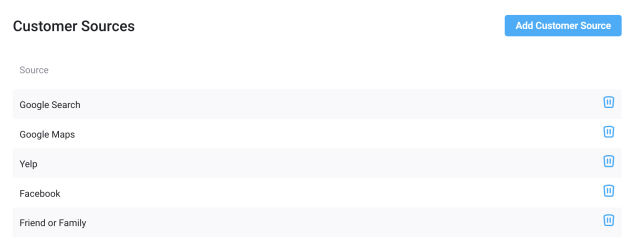Automate Report Generation with Report Export Scheduler
Enhance your report management with CleanCloud's Report Export Scheduler. 📆📊
Easily customize report types, set frequencies, and select recipients. Access this feature through Settings > Metrics > Data Export > Scheduled Report Exports > 'Schedule Report'. Once configured, your reports will be automatically delivered to your inbox.
To learn more, explore our guide: 'Report Export Scheduler'.