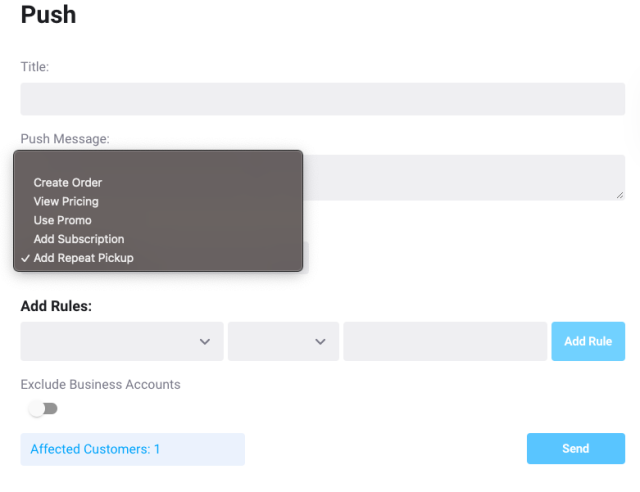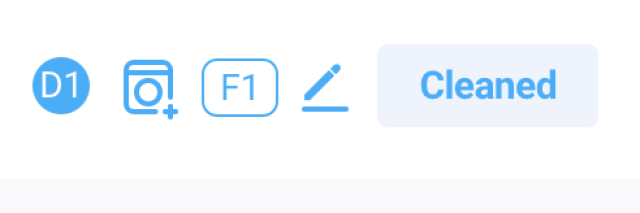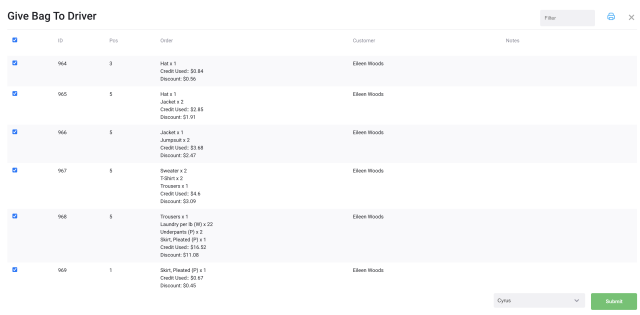Assign Action to Push Marketing
You will now be able to add an optional action to your one off push marketing notifications and through your automated campaigns. (Note: automated campaigns require the Grow Subscription Plan)
Head to Settings > Marketing > Push > Action Dropdown and select from one of the actions you would like your customers to take.
Create Order
View Pricing
Use Promo
Add Subscription
Add Repeat Pickup
For example you could create a marketing message like
"Create a repeat pickup today and take advantage of our repeat pickup discounts. Tap here to create a repeat pickup."
The action would take your customers to the repeat pickup section of the app to create a repeat pickup order and take advantage of your repeat order discounts.